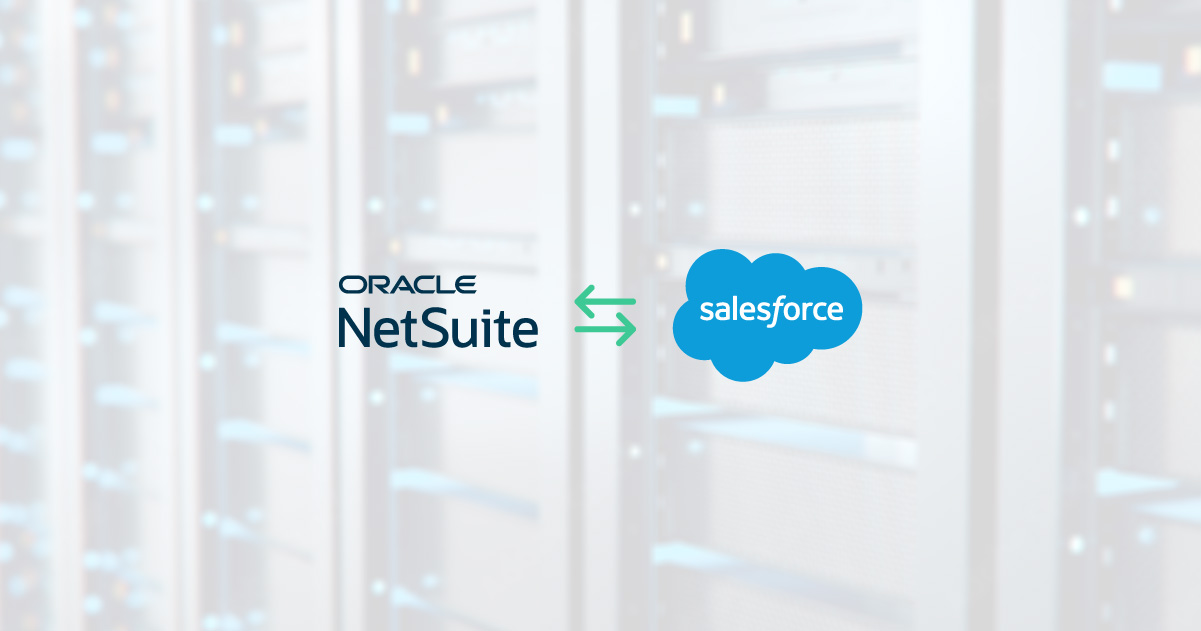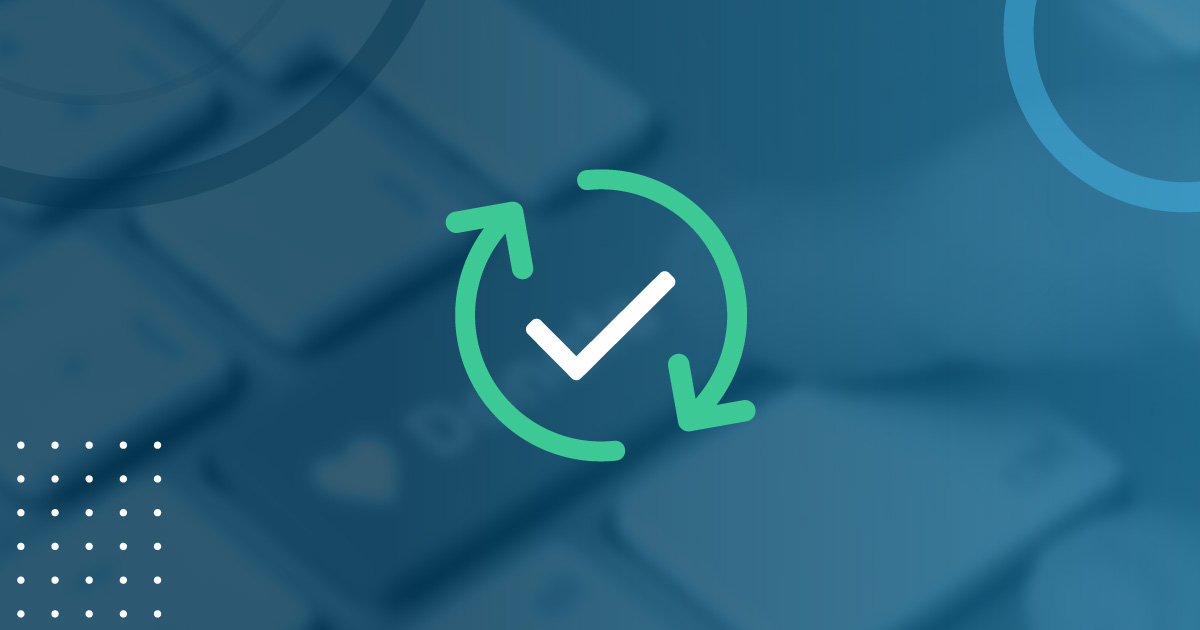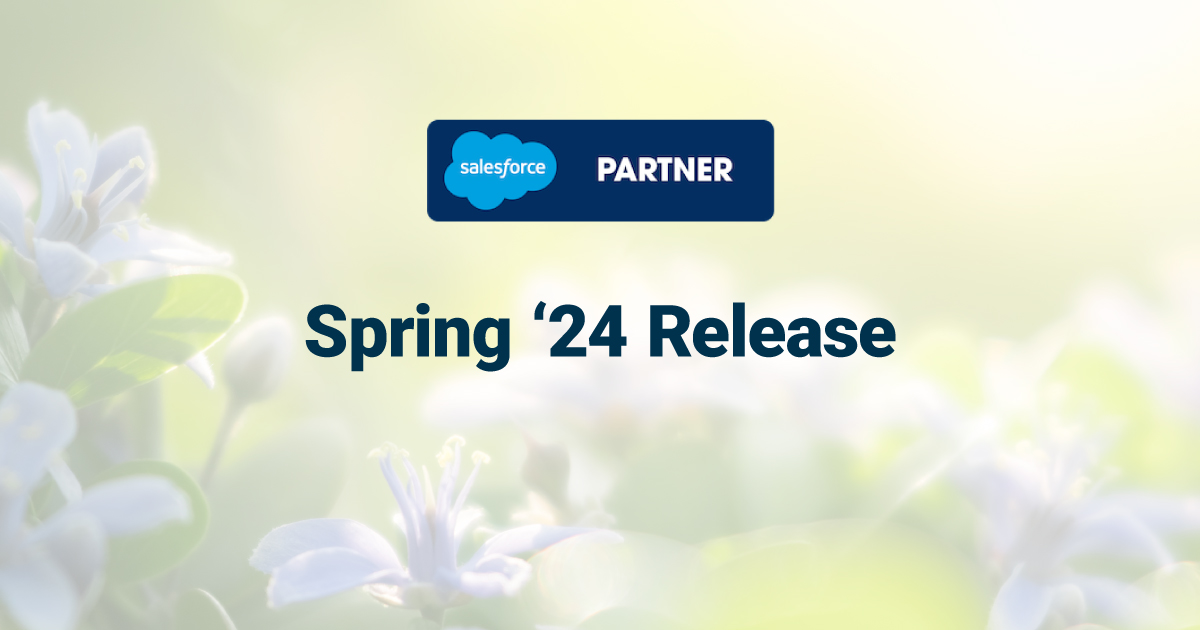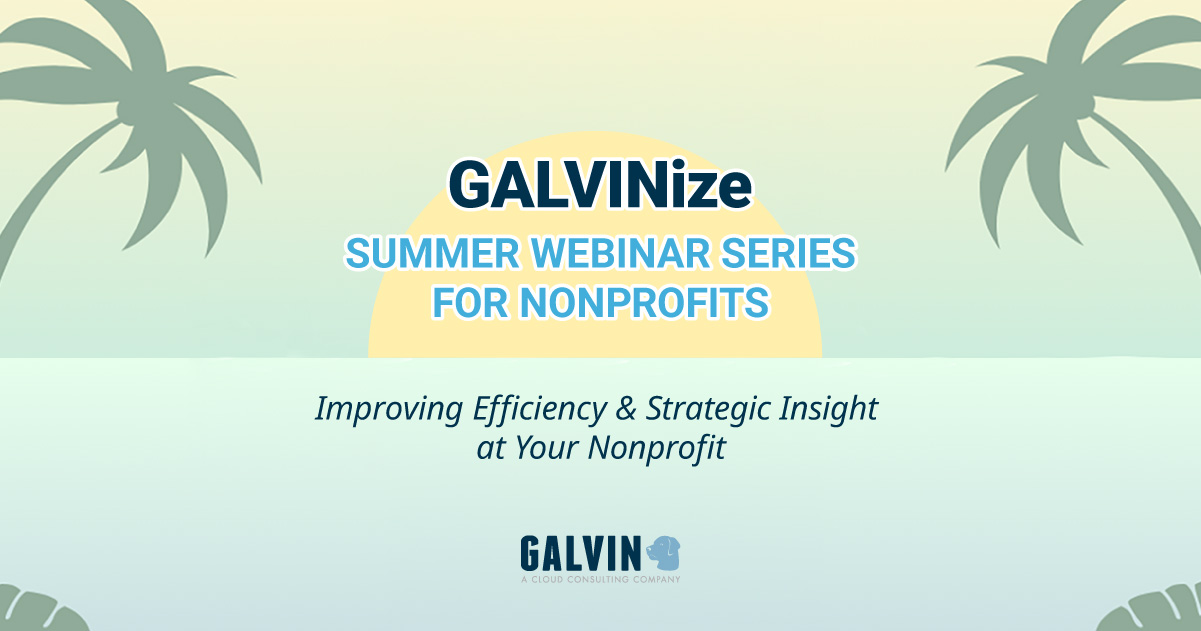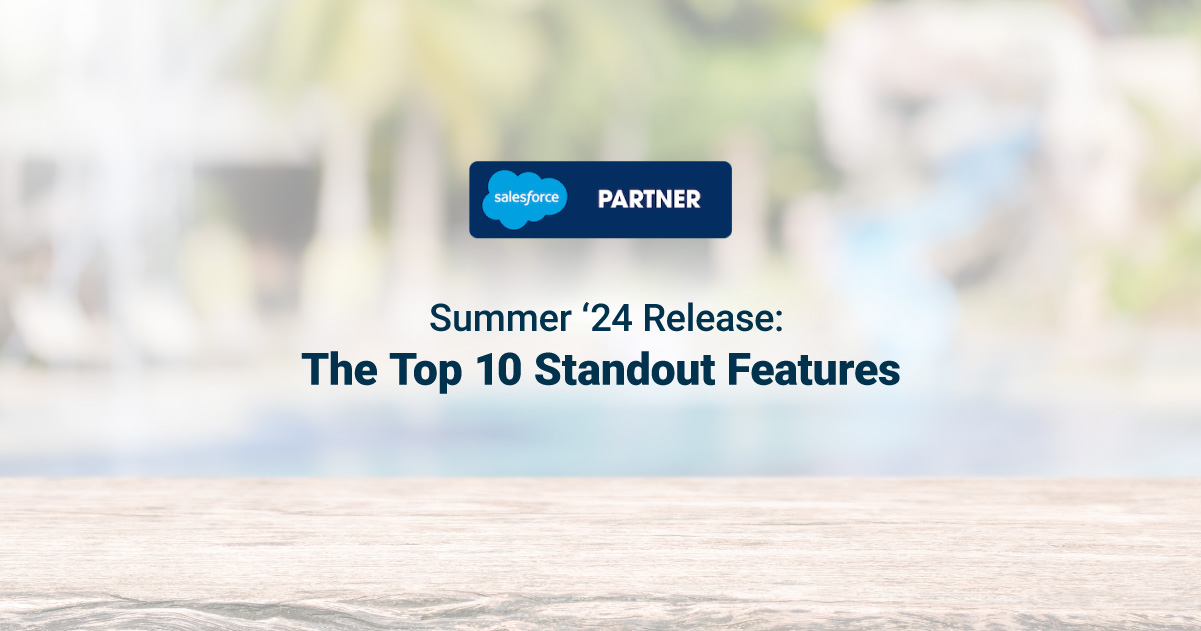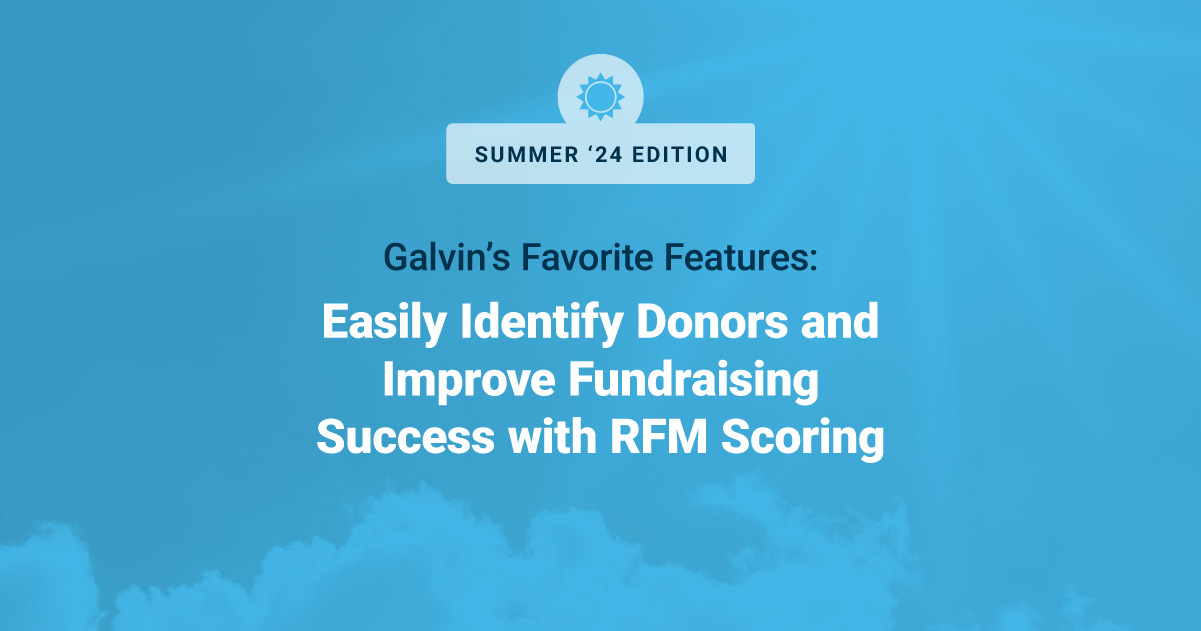Salesforce1 and Leads within Spring ’14
A few weeks back we wrote about our 6 favorite features coming in the next release of Salesforce (Spring ’14). Salesforce will begin releasing Spring ’14 to us this Friday and into the following week.
Salesforce1 & Leads
Last November Salesforce released their latest mobile application – Salesforce1. This has been received very well by Salesforce customers and going forward there is a clear indication that Salesforce will continue to expand on the capabilities in Salesforce1.
You can read all the Salesforce1 enhancements here but we thought we would focus this blog on enhancements to the Leads object within Salesforce1.
Calls to, and Send Email to Leads
– When Salesforce1 first released you could only make a call or send an email from the contact object but not the lead object. With Spring ’14 you will be able to make call or email to an individual directly from lead object by clicking the phone button or the email button.
View Profile Images for Leads
– Previously the Salesforce1 app only allowed us to view the social profile images of contacts and accounts. But in Spring ’14 you will be able to now view the social profiles of the individuals in your leads object. This will be initiated from the full Salesforce version but will nicely display in the Salesforce1 app.
Access Tweets for Accounts, Contacts, and Leads
– Not only is this new feature coming to the leads object but also the account and contact objects. In Spring ’14 you will be able to easily locate the Twitter profile and recent tweets of an individual or company. But not only that you will also be able to view other common profiles that might be of interest. In order to take full advantage of this feature you will need to go through a short series of steps in the admin area of your Salesforce environment.
Stay tuned as we blog about another cool feature in a few days.