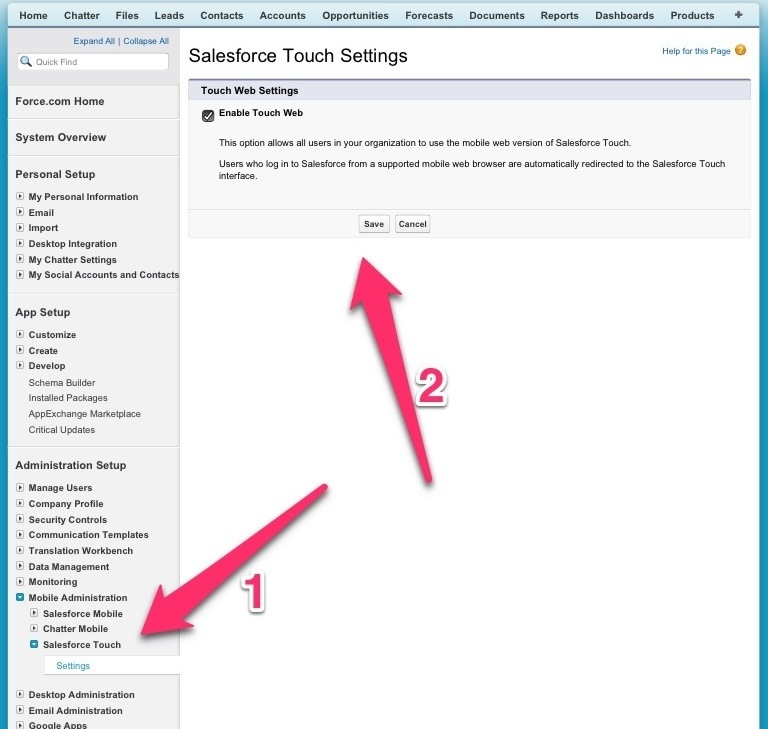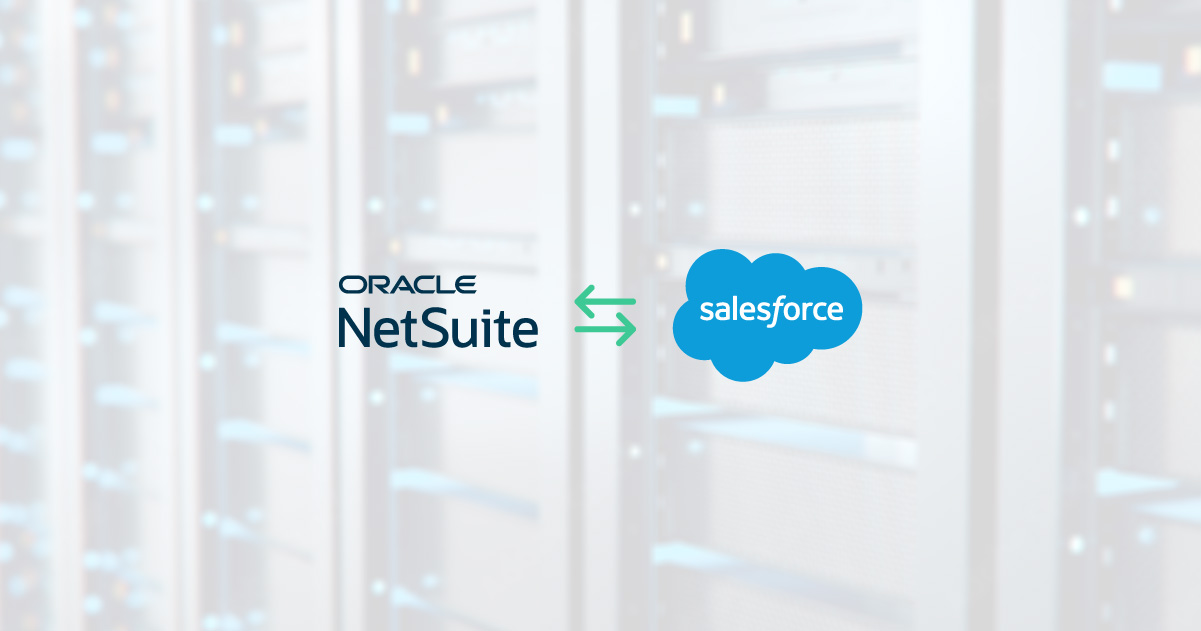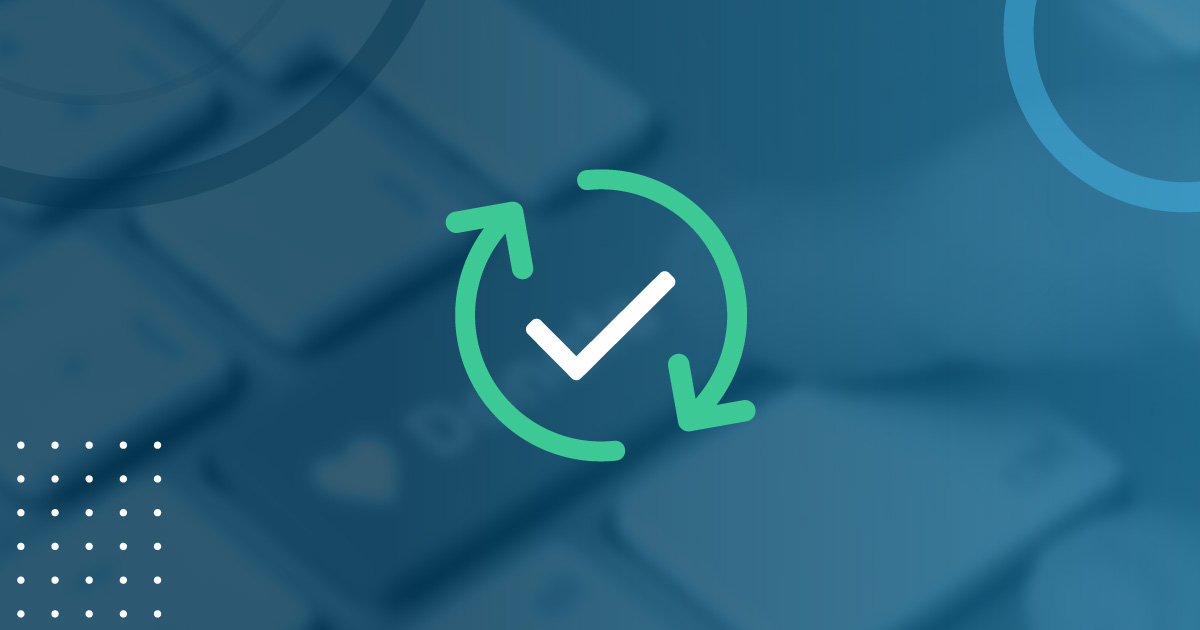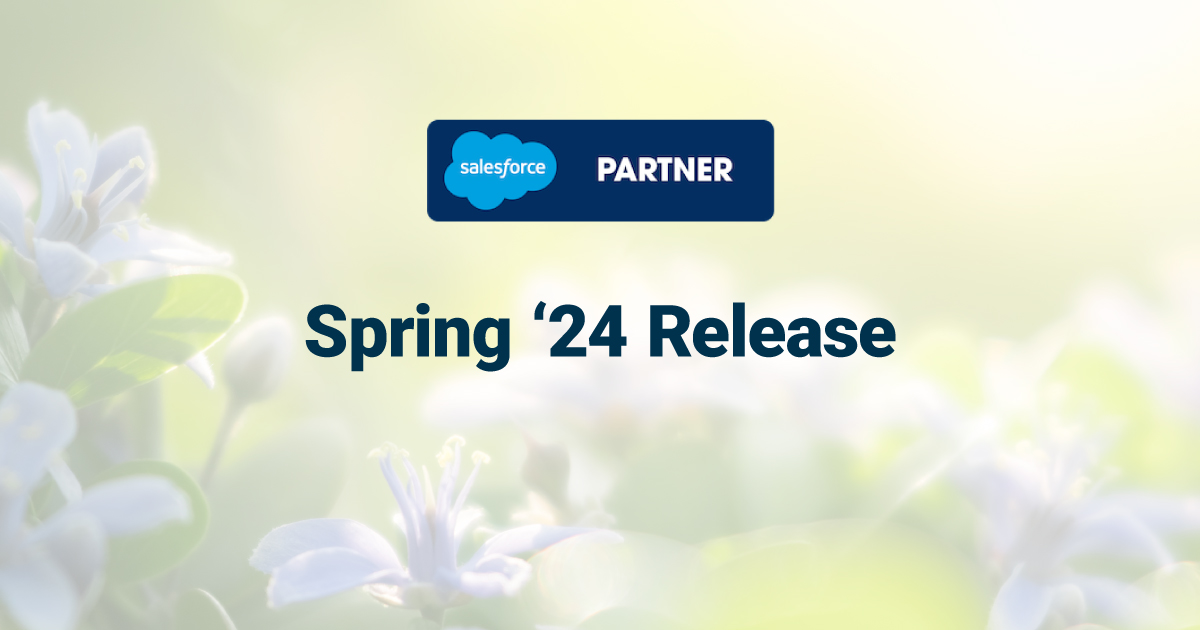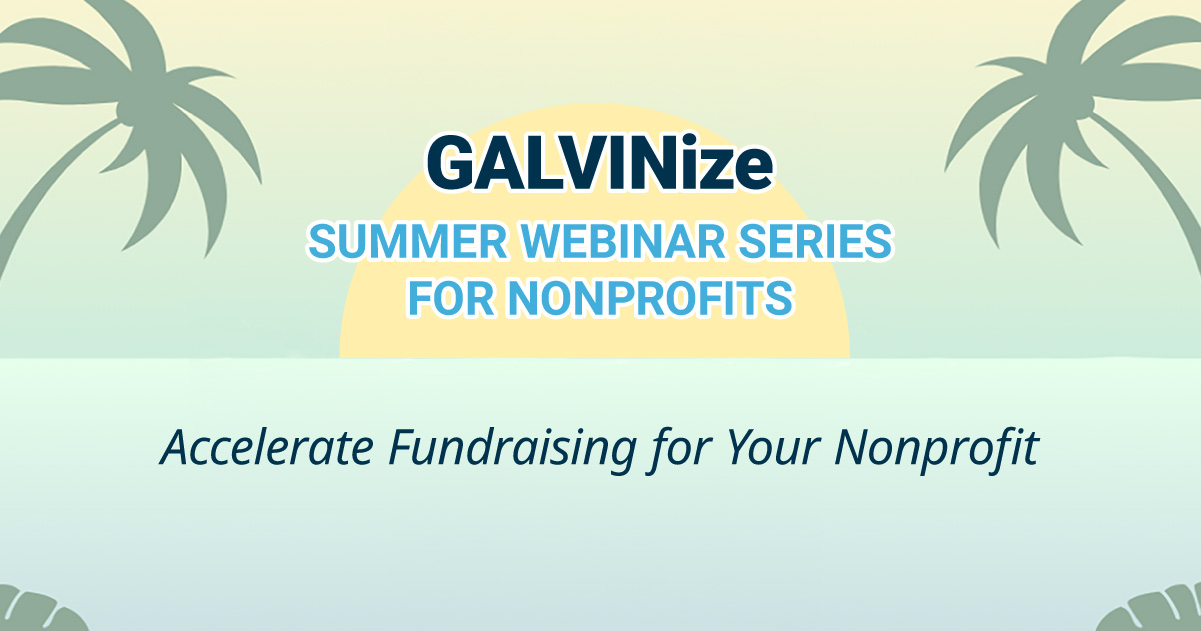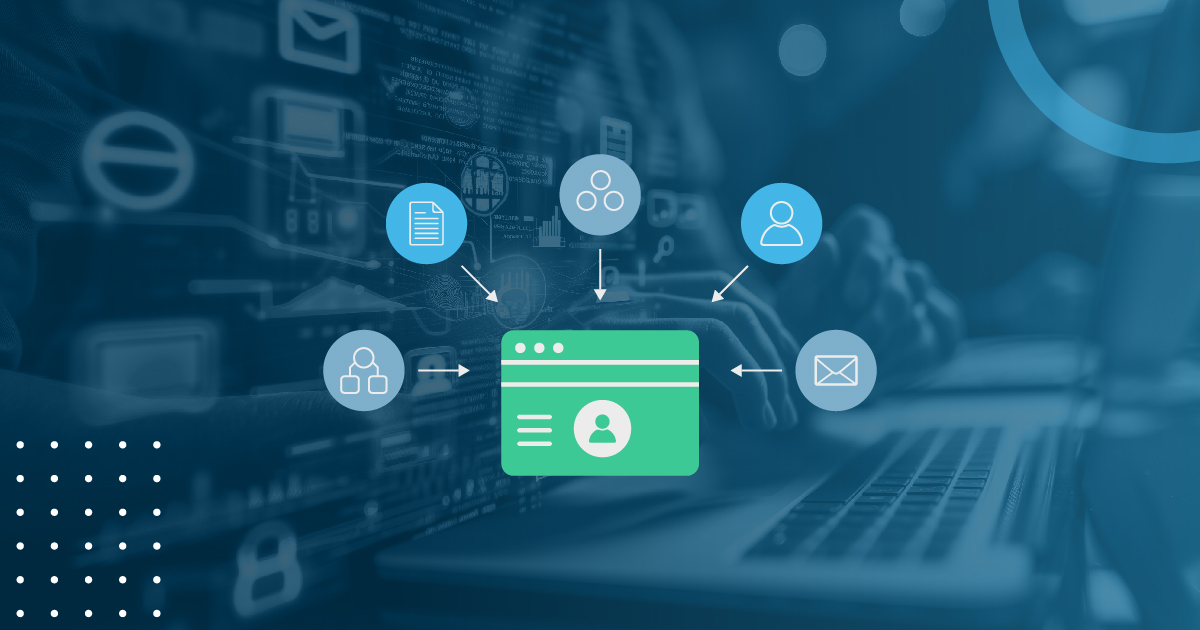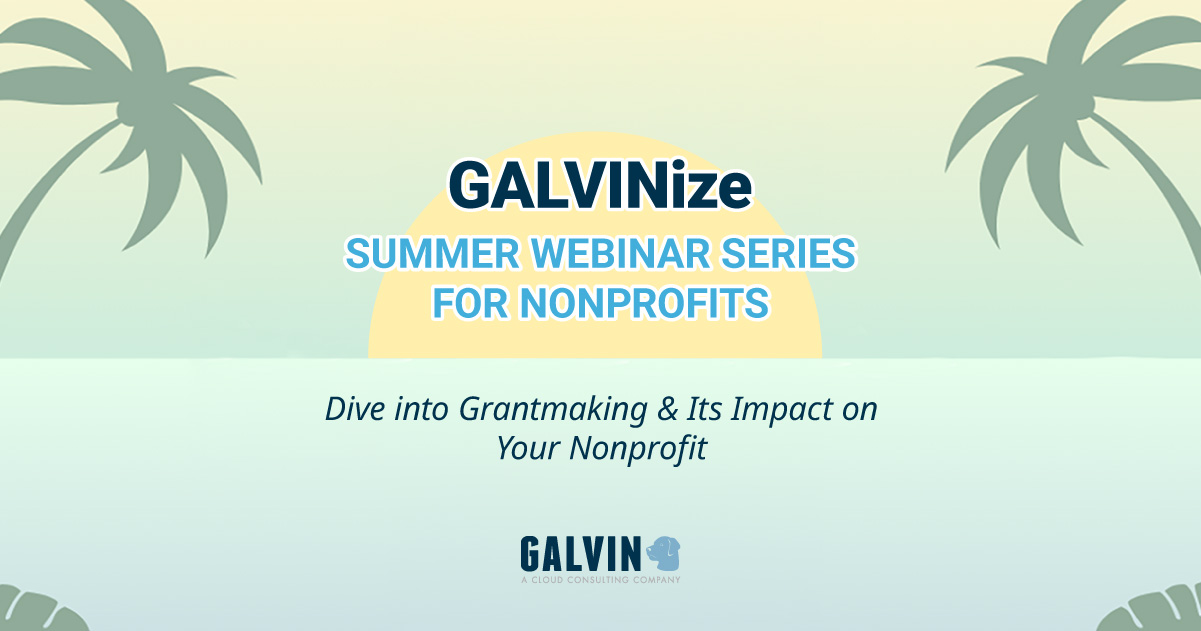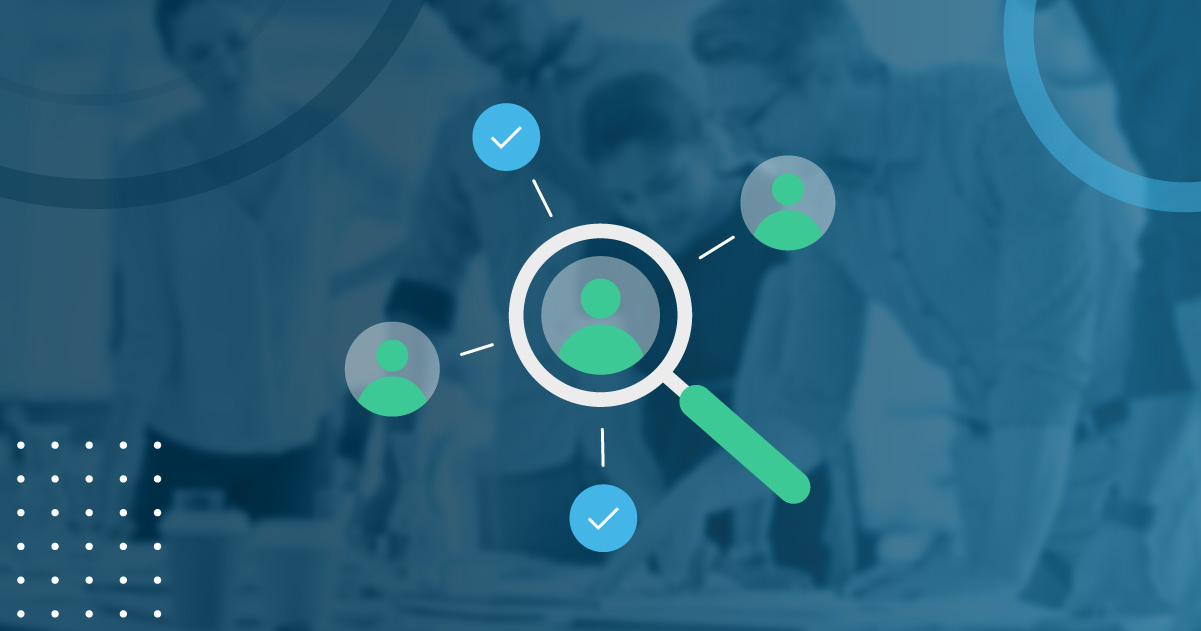Mobilize Your Sales Team in Less Than 2 Minutes
It’s a mobile world. This week at Dreamforce Salesforce released Touch – a way for companies to mobilize Salesforce.com. Finally!!
Before Touch I used up to five different iPad and iPhone apps to manage Salesforce.com. None of them provided me with everything I needed. Therefore, I had to use two or three apps to make one update to a record. But mostly I would just use my mobile browser and login to Salesforce.com and manage from there. The user experience was not ideal as it was the desktop Salesforce.com version on a Mobile device.
Today, I updated my Salesforce.com instance and enabled Touch. It took me less than 2 minutes and that is mostly because I’m on a slow wifi as I did this. Here are the two steps you need to do to setup your Salesforce.com Touch.
- Go to Settings-> Mobile Administration -> Salesforce Touch
- Click the “Enable Salesforce Touch” checkbox.
DONE!
Go to your mobile browser, login and close more deals.
With the recent release of Touch at Dreamforce I’m curious if you’ve seen any other blogs or comments on Salesforce.com Touch? It’s brand new so I assume it will only get better.