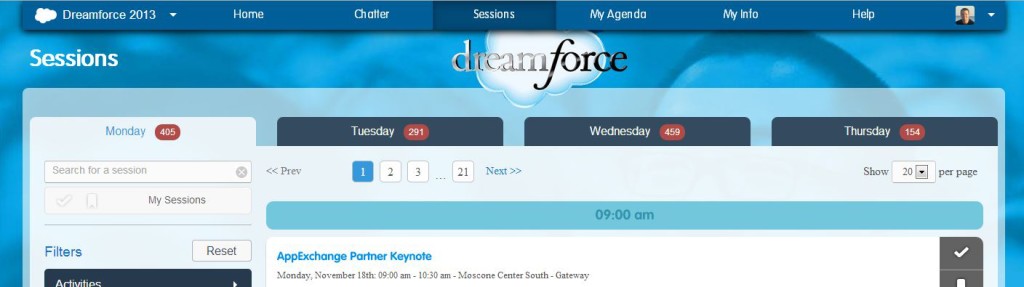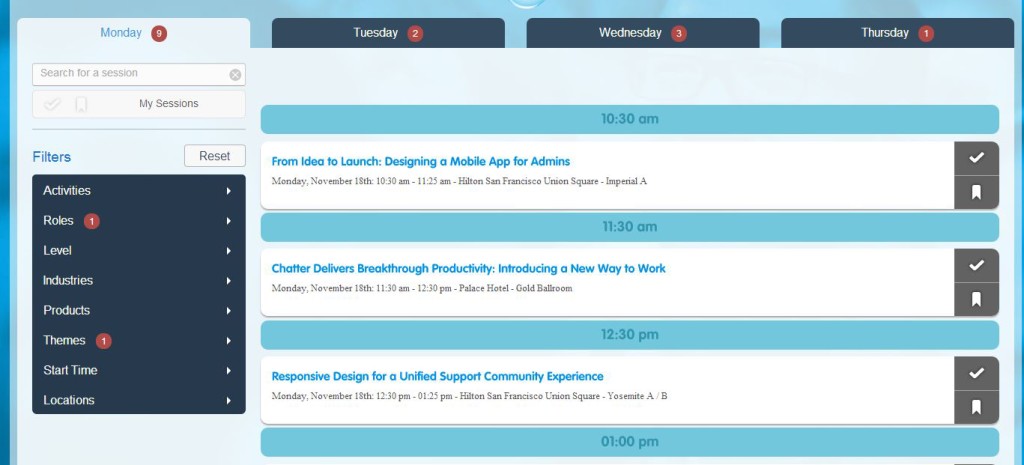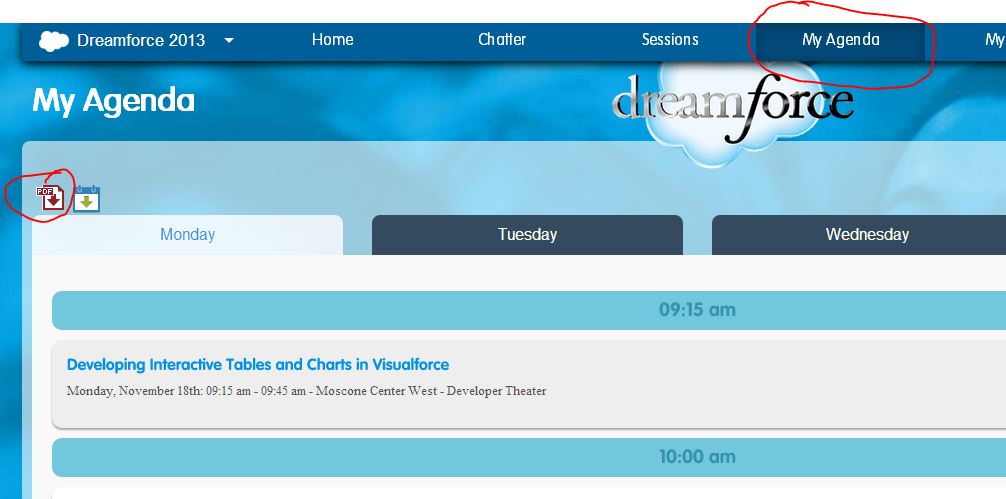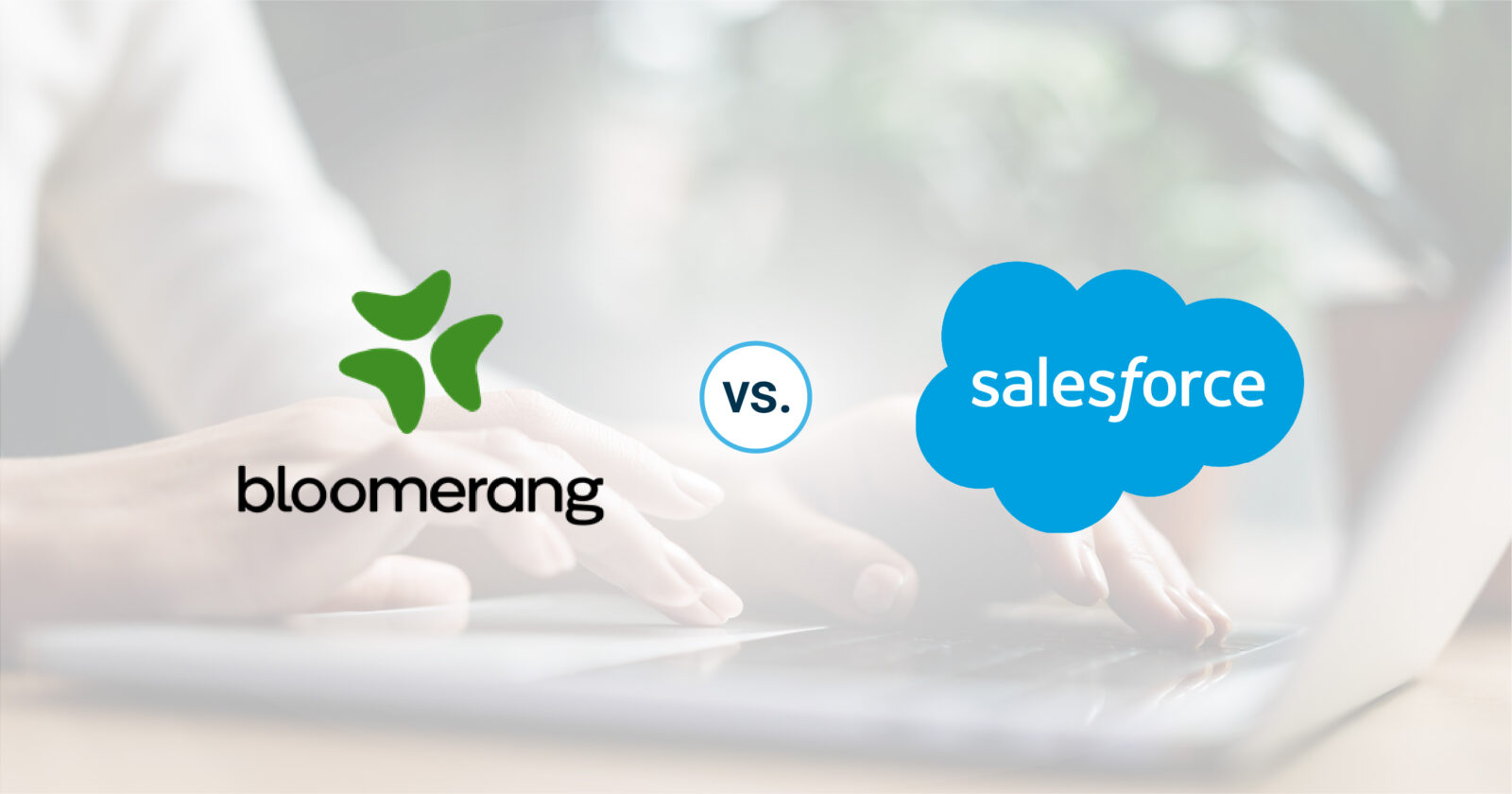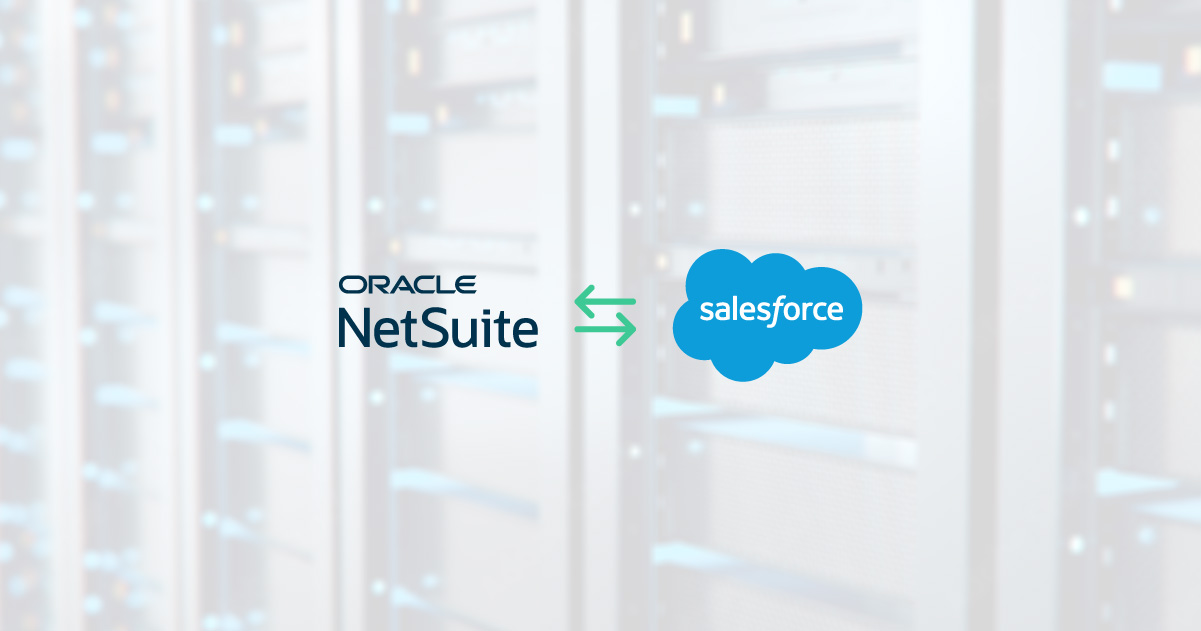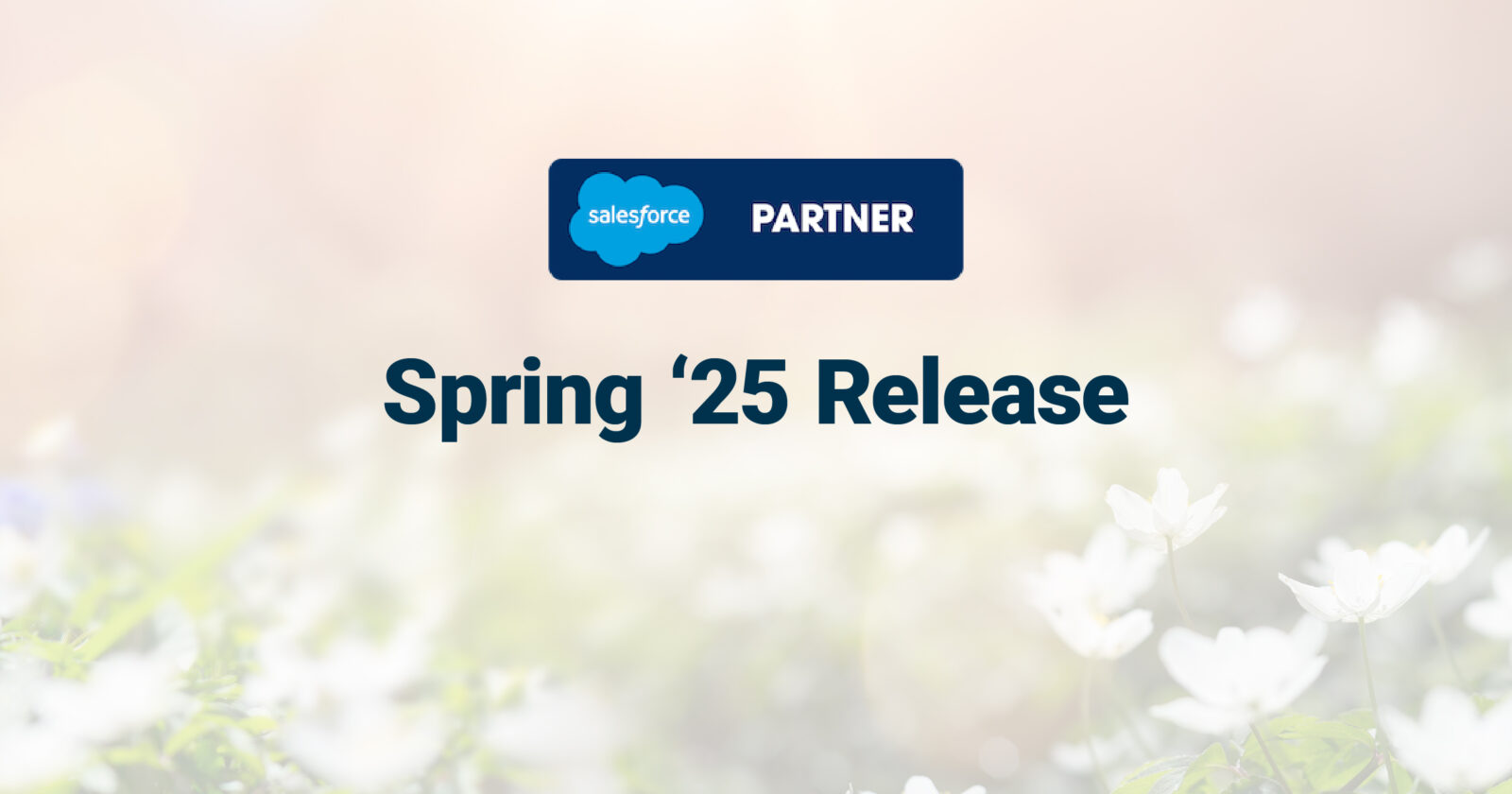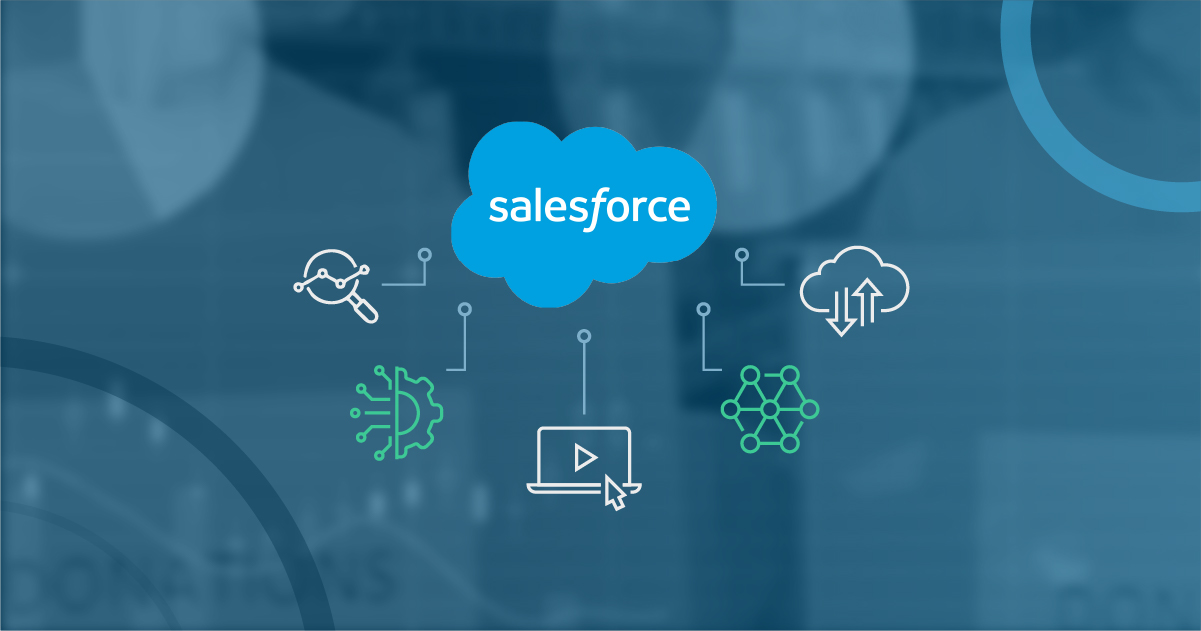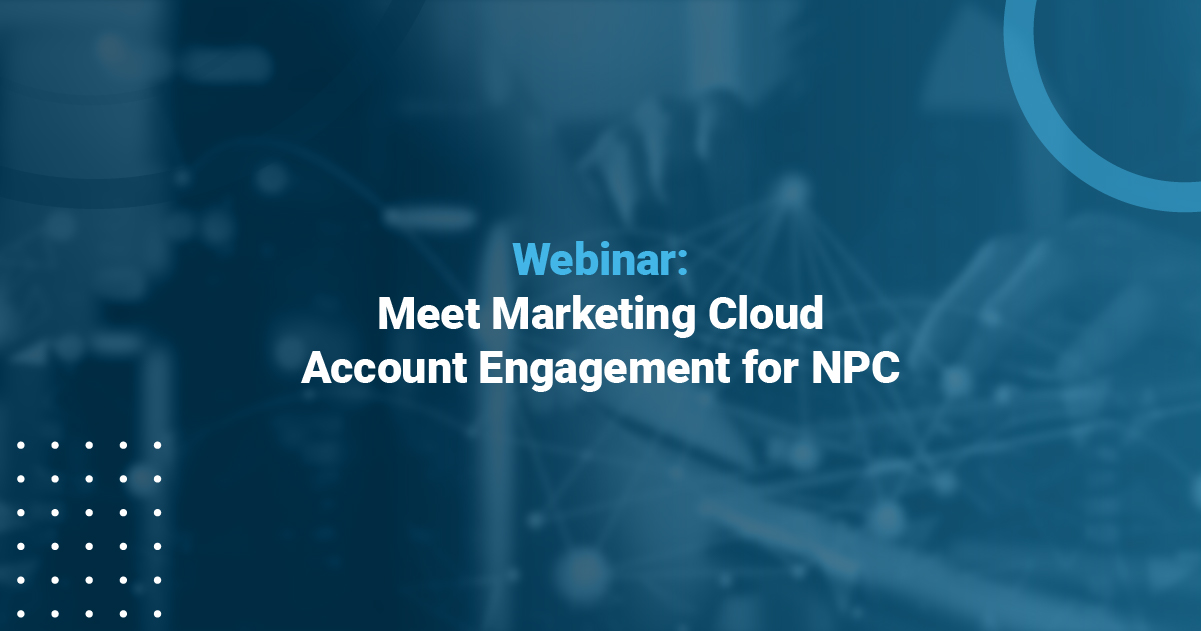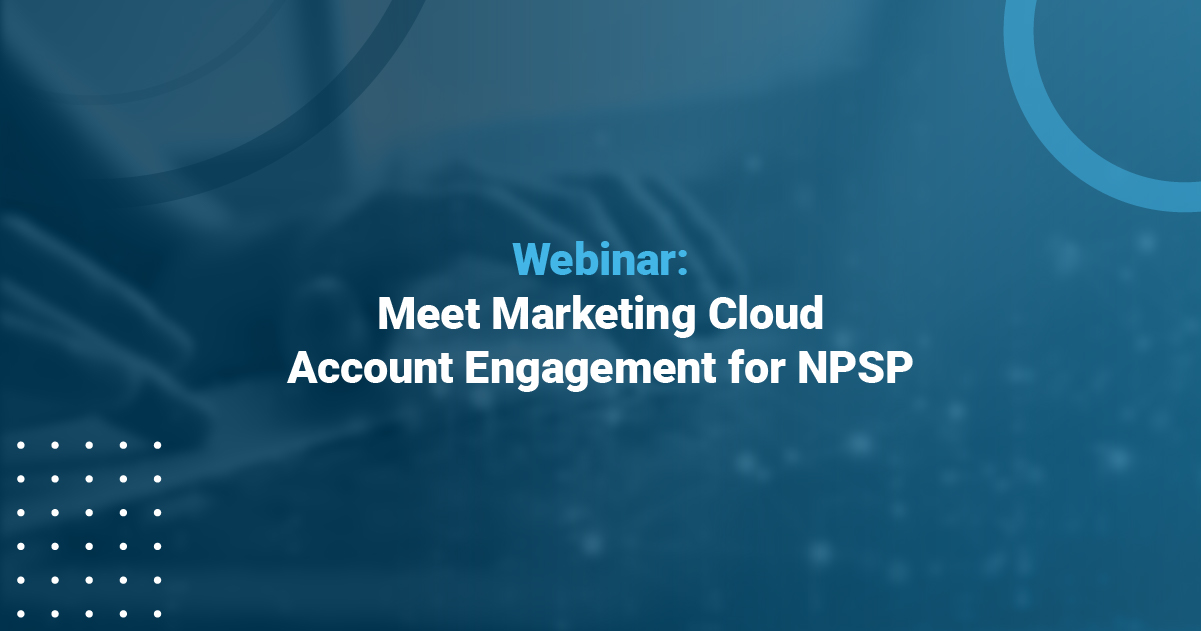Tips and Tricks to Using the Dreamforce Agenda Builder: How to Select the Right Sessions
Yesterday, October 11, 2013, Salesforce.com launched the much anticipated Agenda Builder for Dreamforce ’13. When I logged into the Agenda Builder I was impressed with the usability compared to previous years as this is by far the most user friendly environment. But with 1309 different sessions to go to it is easy to get overwhelmed in determining where you want to spend your time. Here are some simple tips & tricks to easily navigate through the Agenda Builder so you can make sure you are visiting the sessions you are most interested in.
1. Enroll in Your Must-Attend Events First
If there are certain sessions you know you absolutely do not want to miss then enroll in those first. That way you have blocked that time slot already.
2. Live & Die with the Filters
Bypass this step if you have the time or desire to read the details of 1309 sessions. Otherwise, if you are like most of us the filter area is your best asset in finding the sessions you are most interested in. As you can see in the screen shot below I have select two filters which has now taken my list of sessions from 1309 to 15 sessions. It is now much easier to find exactly what I want to attend.
3. Bookmark Everything You Find Interesting
The Agenda Builder is broken out by day and then by time. So as you go through the Agenda Builder you will start selecting the sessions you want to enroll in. But there will be many times when you have interest in multiple sessions that are at the same day/time. So I recommend bookmarking everything first. As you can see in this screen shot there are three different sessions I potentially want to attend. But they are all on Monday at 10am. For the time being I will bookmark them because later on I will be coming back to all my bookmarks.
Helpful Hints:
- Going with someone else from your company? Unless its necessary try to divide and conquer. Don’t attend all the same events. Instead, attend different events and then compare notes and share ideas with each other.
- If a session title has parenthesis such as (1) or (2) then that means that there are more than one of those sessions.
4. Search for a Sessions
The search tool is very helpful. Use it to make sure you find the sessions or speakers you absolutely want to attend.
5. Start Booking Your Sessions with the “My Sessions” Tool
Now that you have bookmarked your sessions and possibly even signed up for sessions you can now go back and sort all the sessions by your bookmarks. You do this by clicking “My Sessions”. You now get a grid view of all the sessions you have bookmarked by day and then by time. Now is the time to select what session you want to enroll in. As you can see in this screen shot I bookmarked three different sessions for the 11:30am time slot. But I can’t be at three places at once. So of the three sessions I have chosen the one session that I feel is best.
Helpful Hints: Keep your bookmarks:
- All the sessions will end up on YouTube after Dreamforce. So you can use your Agenda Builder to remember which sessions you wanted to attend but couldn’t.
- You will change your mind. Keep reviewing your Agenda Builder because sessions that are full will open up, they will duplicate a session based on demand or if the session is full but if people don’t show up they allow for walk-ins.
5. Print, Review and Share
You have now enrolled in sessions and bookmarked sessions so now is the time to review. Click on “My Agenda” and there will be an overview by day of all the events you enrolled in as well as bookmarked. Print off the PDF and study it. With a highlighter or pen you are able to now determine if you are attending the sessions that you set out to accomplish. Last year I put all my sessions into a spreadsheet and realized that I was not attending events to help grow our partnership with Salesforce. So I had to go back and readjust my sessions several times.
6. Use Chatter and Follow the Sessions
The Dreamforce Chatter app is fantastic. Activity is picking up more and more everyday. So make sure you follow the sessions you are attending or have bookmarked because the speakers will share comments about the sessions on Chatter. They will also post the PowerPoint slides and videos there also.
[tweet_quote]So here are 6 tips to easily navigate through 1309 Dreamforce sessions.[/tweet_quote] I hope this is helpful and if you have any other suggestions or tips please comment below. Also, feel free to reach out to me if you want to catch up at Dreamforce.
~Travel Safely.