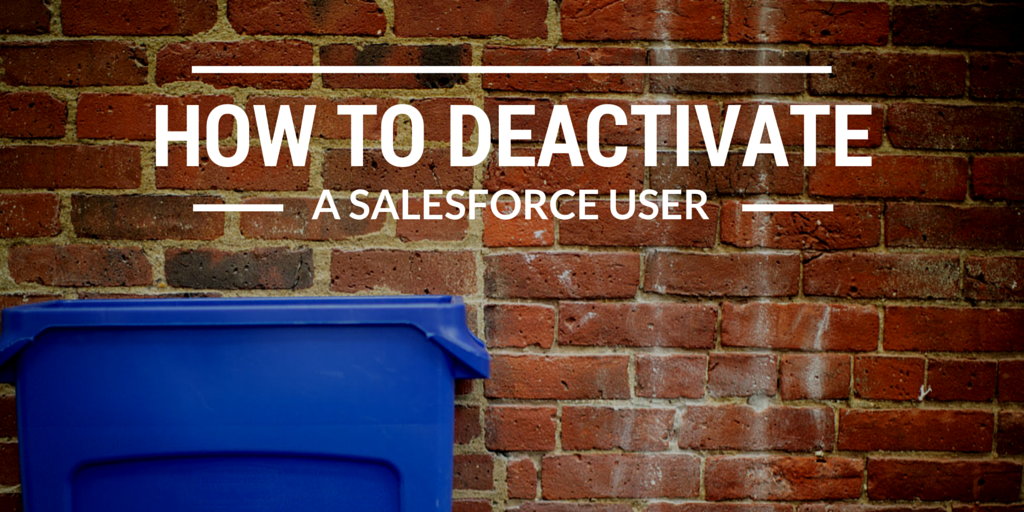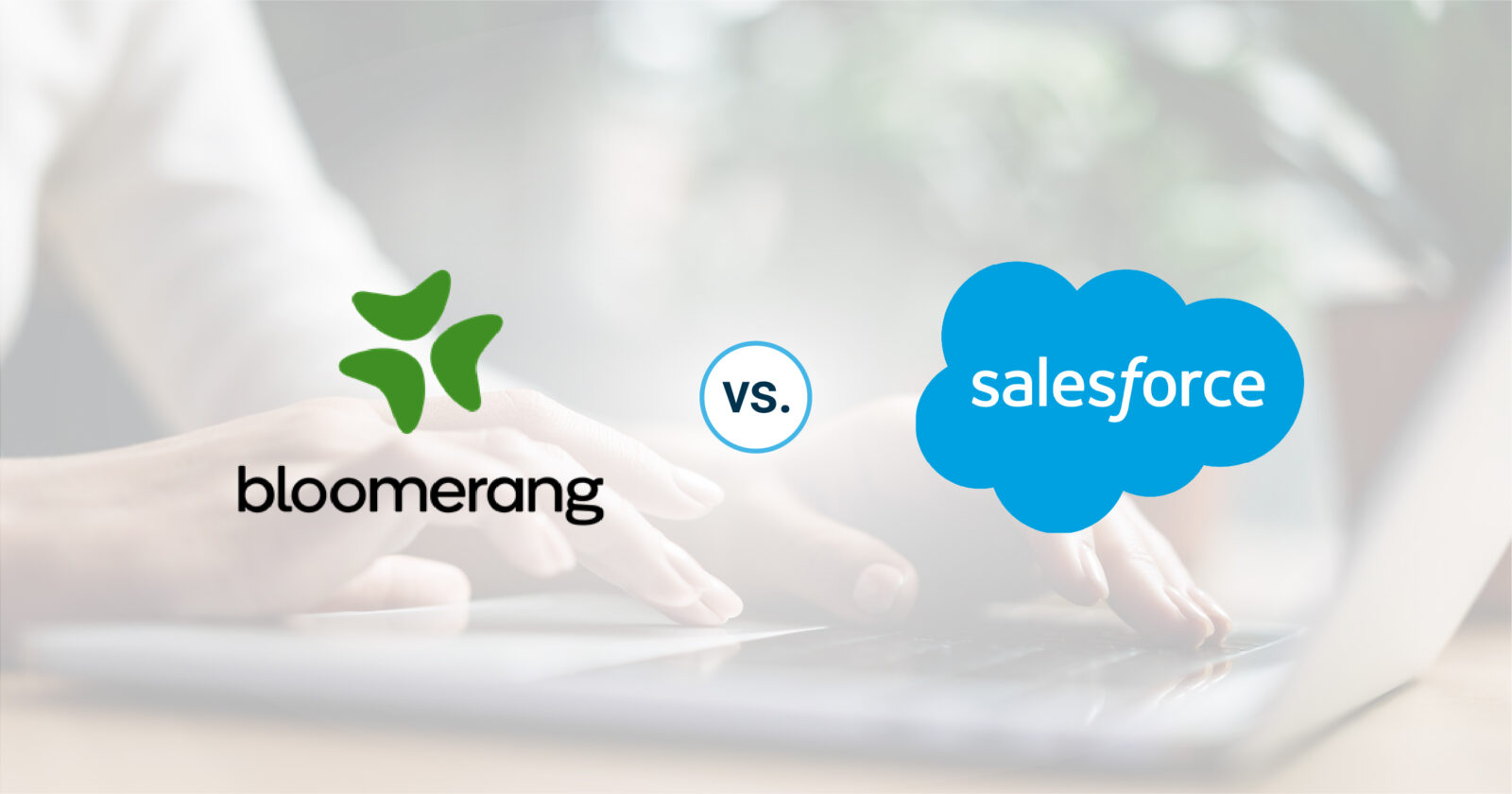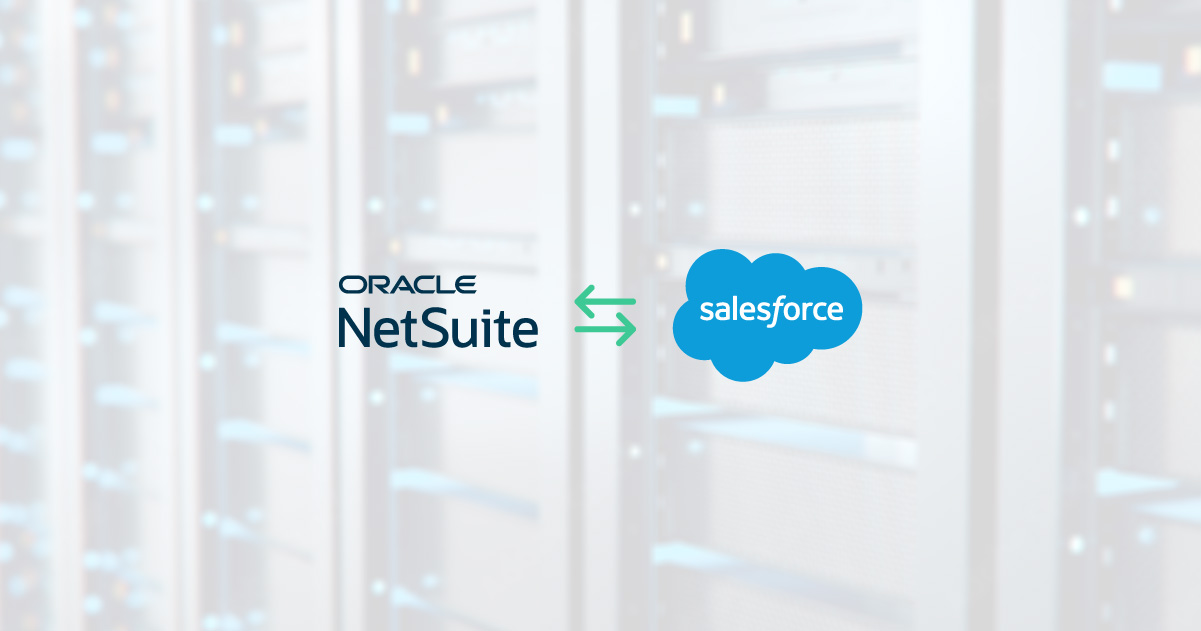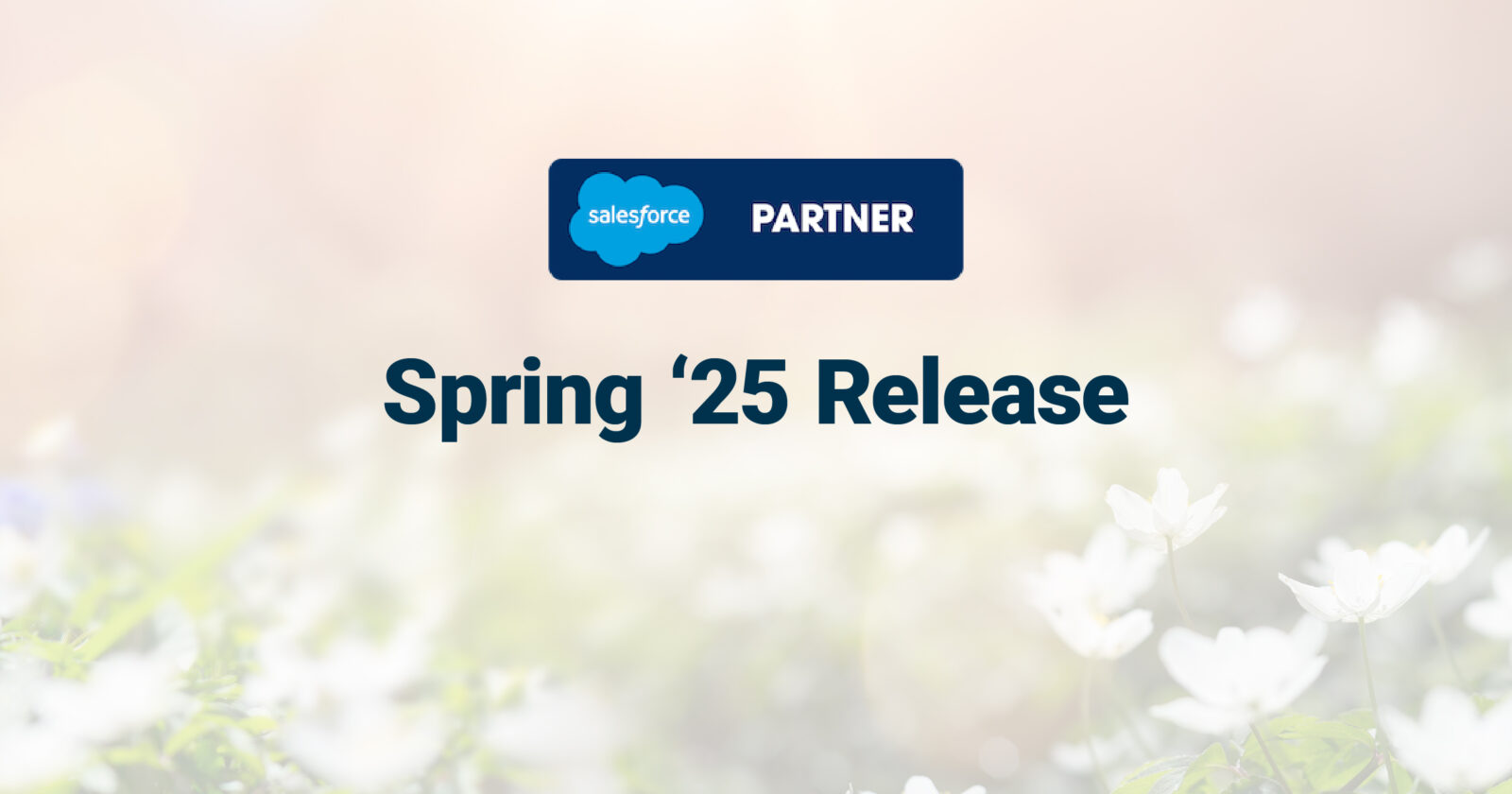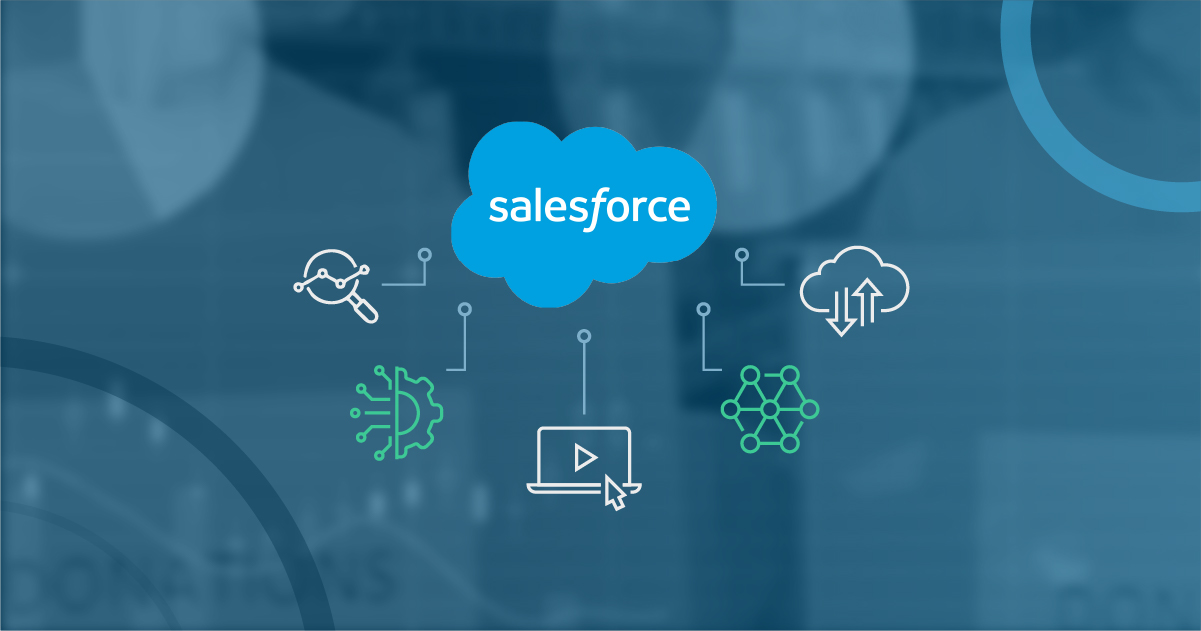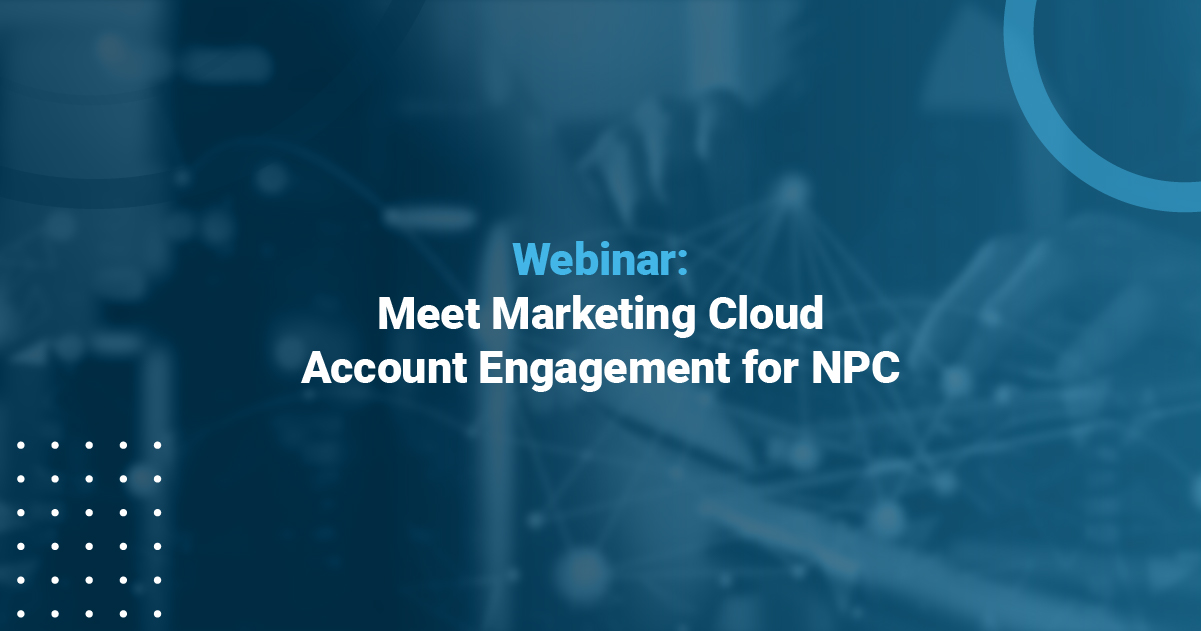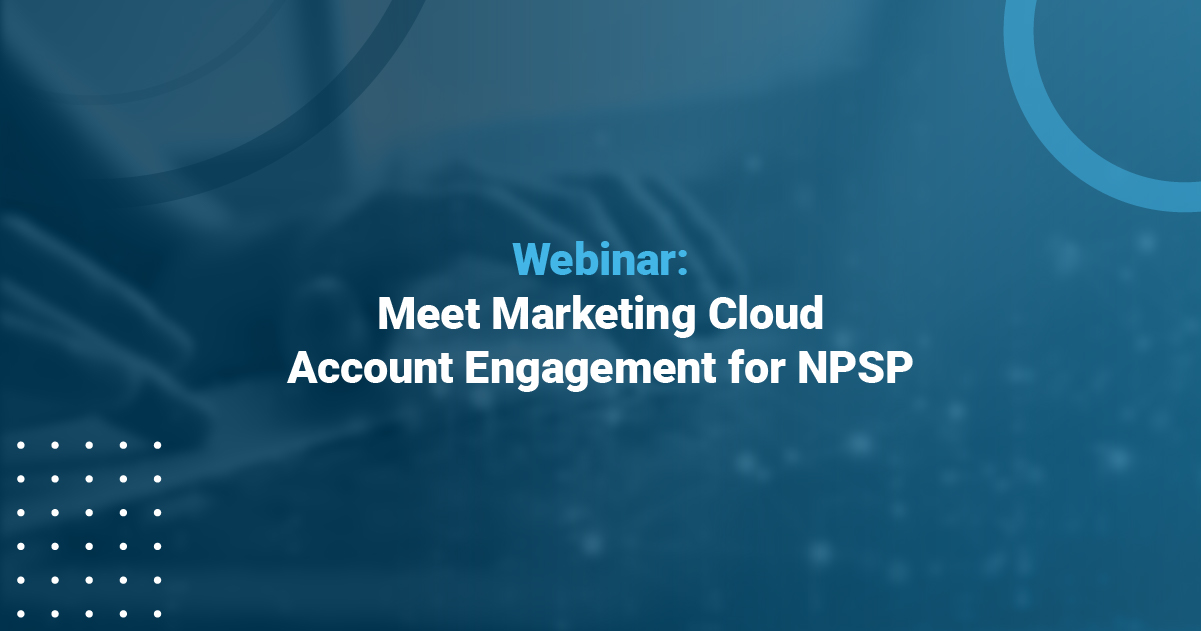How to Deactivate a Salesforce User
One of your responsibilities as a Salesforce Admin is to manage all the Salesforce users and the access they have to your Salesforce org. This includes the process of deactivating a user from Salesforce so they no longer have access. Typically this happens when someone exits the company or no longer needs a license. On the surface this may sound easy to do but when you don’t perform best practices to deactivate a Salesforce user then the consequences can effect your Salesforce org.
Best Practices to Properly Deactivating a Salesforce User
1. Freeze the User
When someone leaves your organization there is always clean up work that needs to be done. Therefore, the first thing you want to do is freeze that user. Freezing a user locks that specific user out of Salesforce, but keeps their license active while you clean things up. For example, this could include unassigning them in workflows and approvals, cleaning up custom hierarchy fields, or unassigning them as the default user on leads or case assignments. When you freeze a user you are able to make appropriate adjustments without the user having access to your org.
How to Freeze the User ?
- From Setup, click Manage Users | Users.
- Click the name of the user whose account you want to freeze.
- Click Freeze.
2. Never-Ever Rename a User
We unfortunately see this too often and it causes data integrity issues down the road. You might think it is harmless to rename a user to someone else but then you lose all the historical data tied to that user. When you rename a user in Salesforce then all that data will now be tied to the person you renamed them too.
3. Deactivate a User
In Salesforce you are never able to delete a user. Instead, you are able to deactivate them. The benefit is deactivating users is that they aren’t using a license, but you get to have all their historical data.
So while a user is frozen and once you have cleaned up everything assigned to them, then you should deactivate that user.
How to Deactivate A User ?
- From Setup, enter Users in the Quick Find box, then select Users.
- Click Edit next to a user’s name.
- Deselect the Active checkbox and then click Save.
If there is still something preventing the user from being deactivated, you will receive a notification to correct these errors.
4. Transfer Ownership of Record
You don’t want deactivated users tied to accounts, contacts, leads or opportunities because that means nobody is paying attention to them. Therefore, you need to transfer the ownership of those records to someone else within your organization. You can learn more about transferring records on the Salesforce help page.
Also published on Medium.
— Related Articles —
— Also on Galvin Tech —
Also published on Medium.