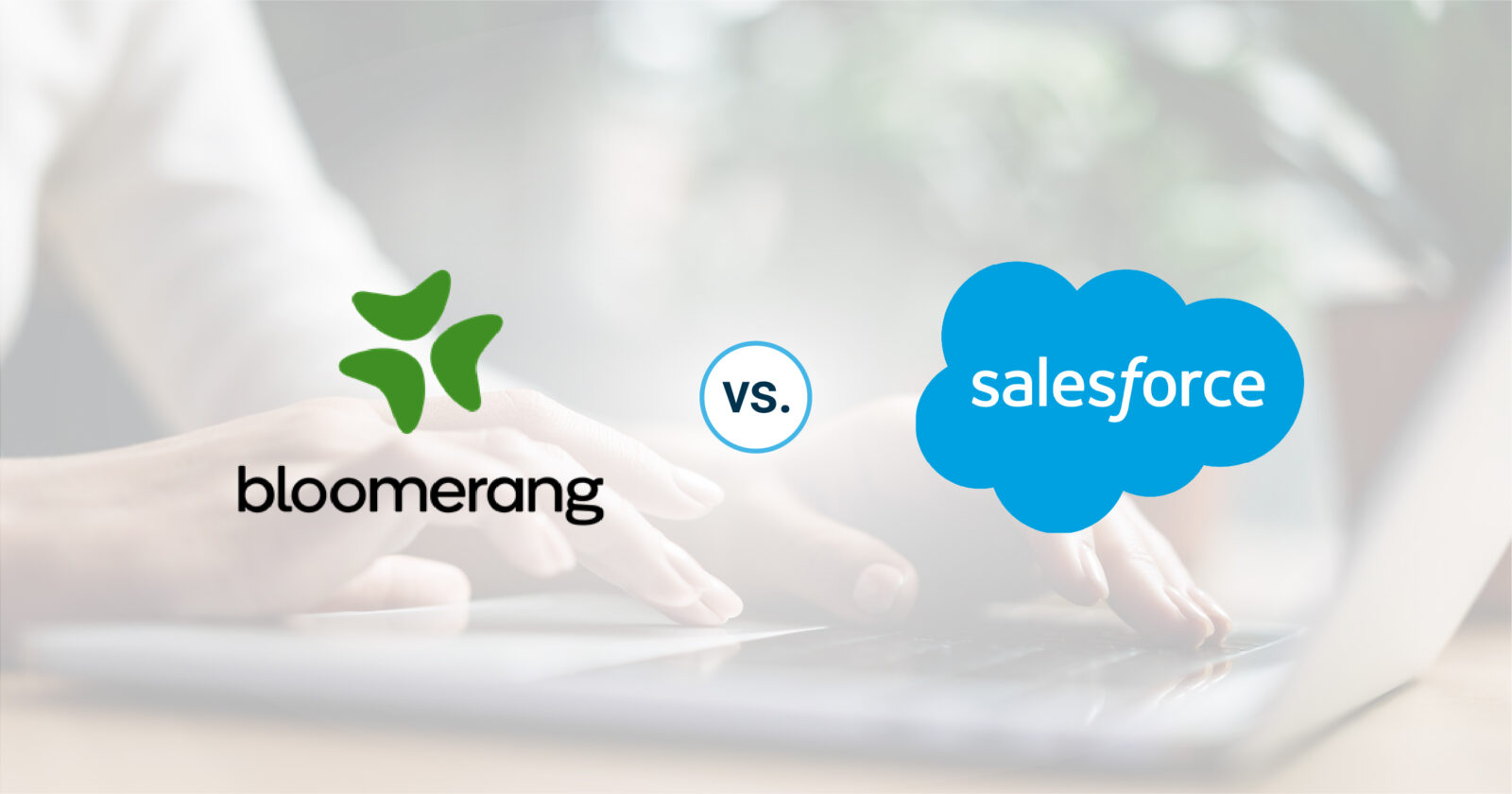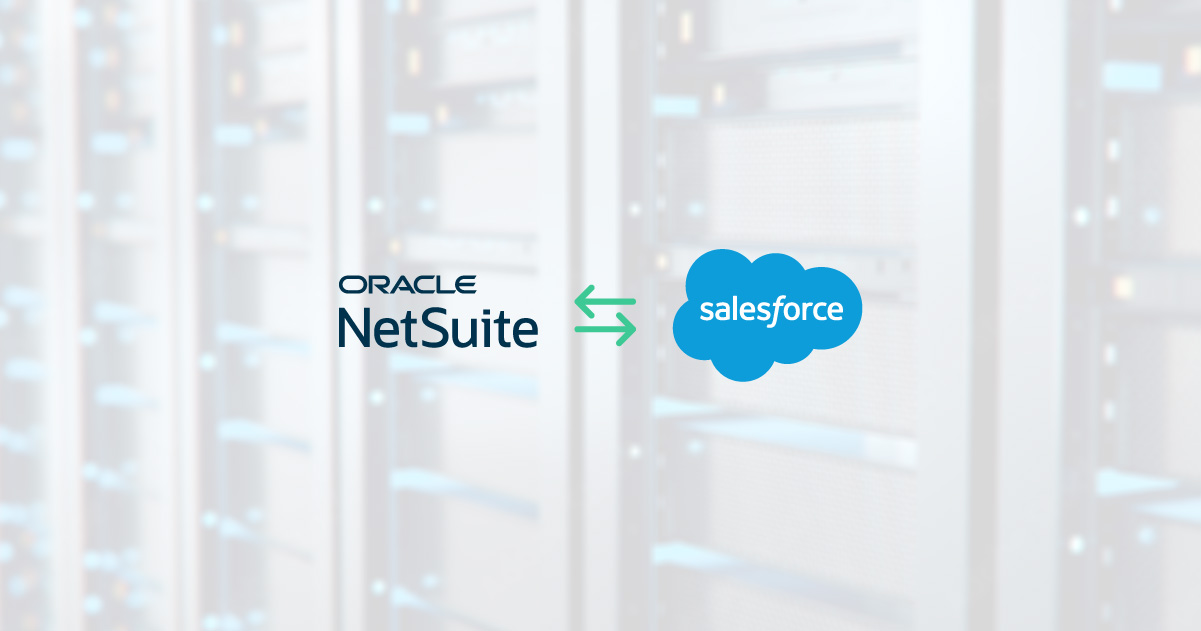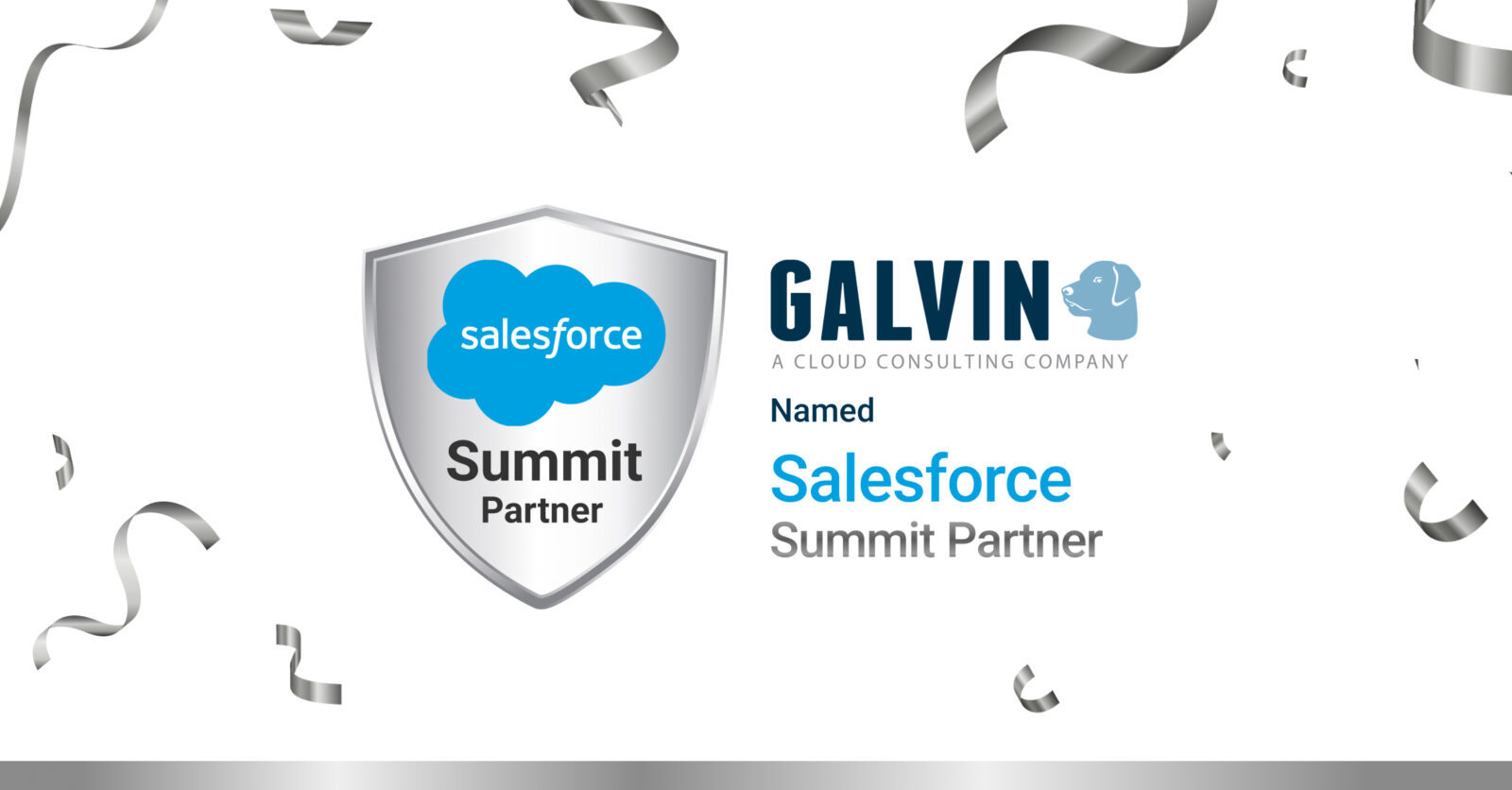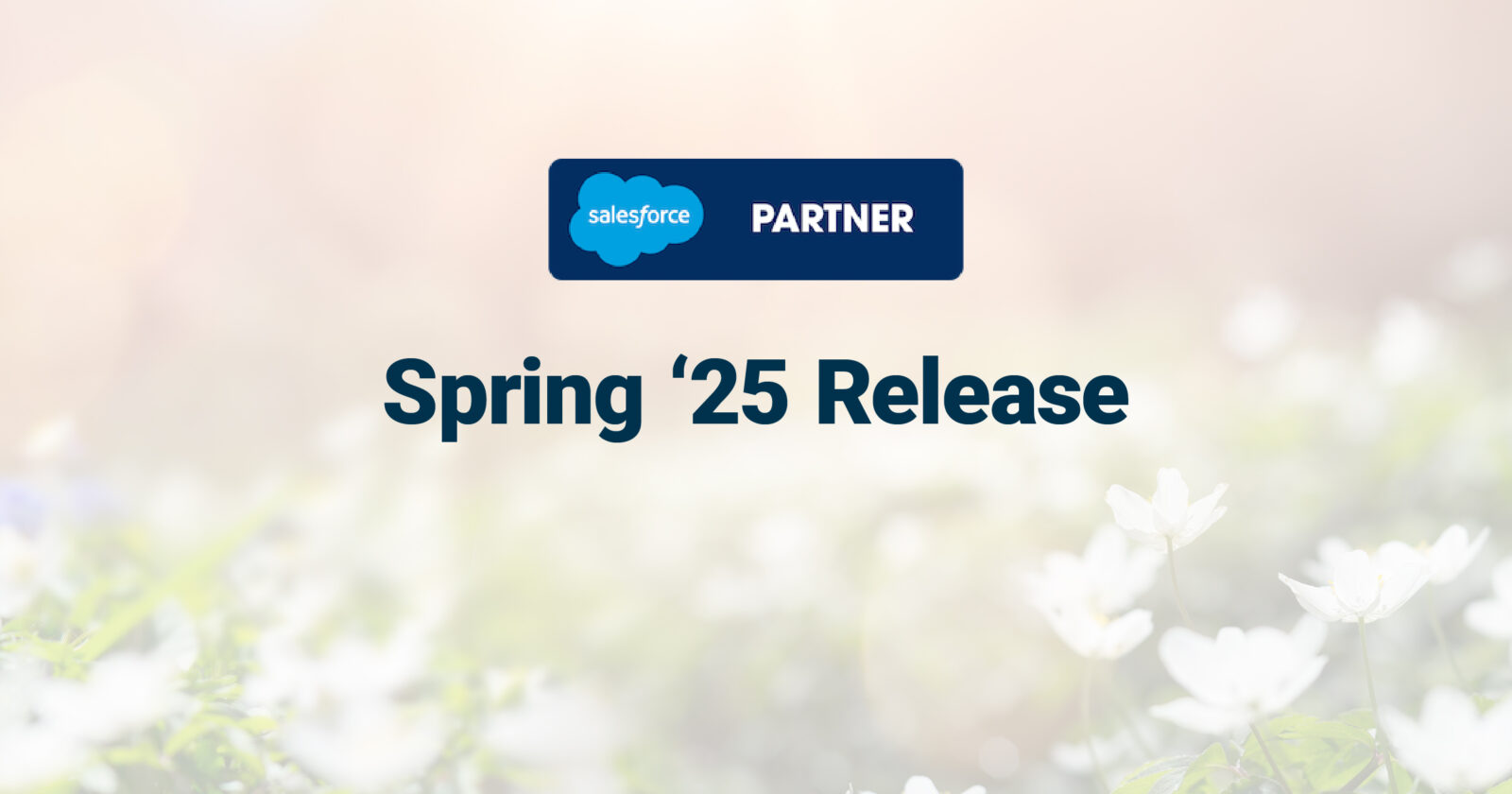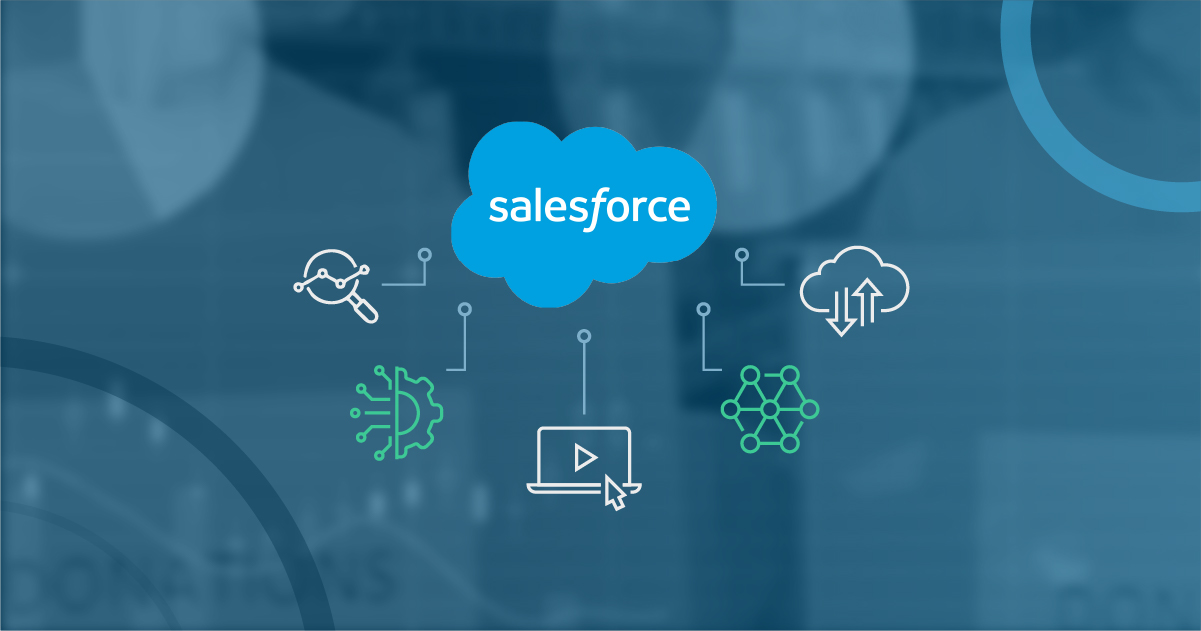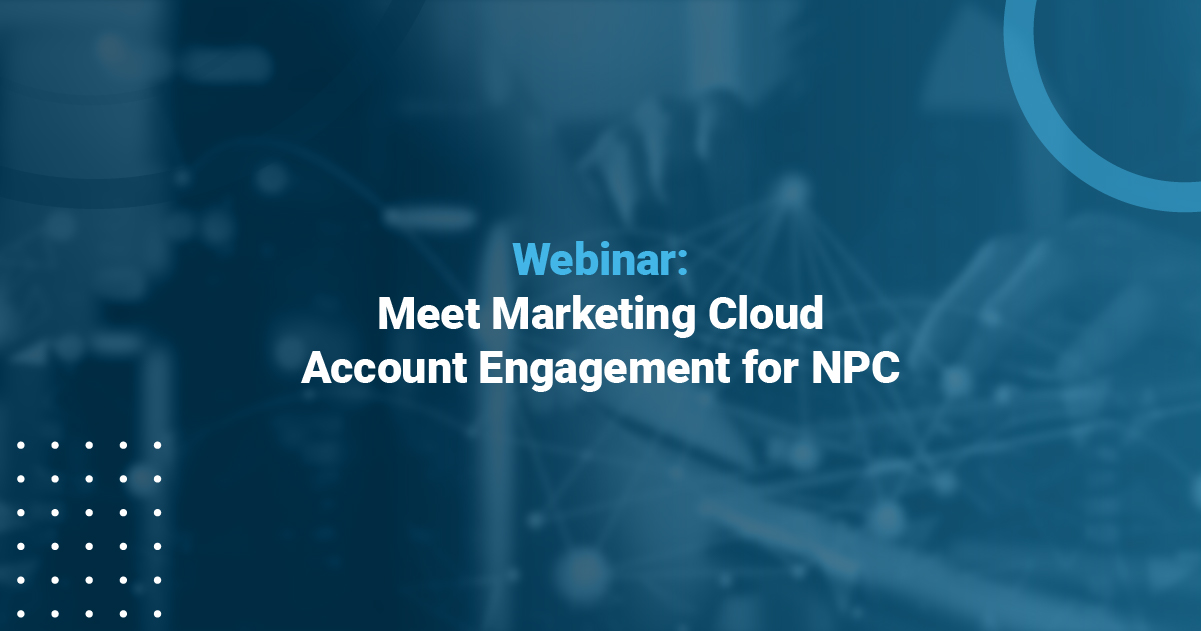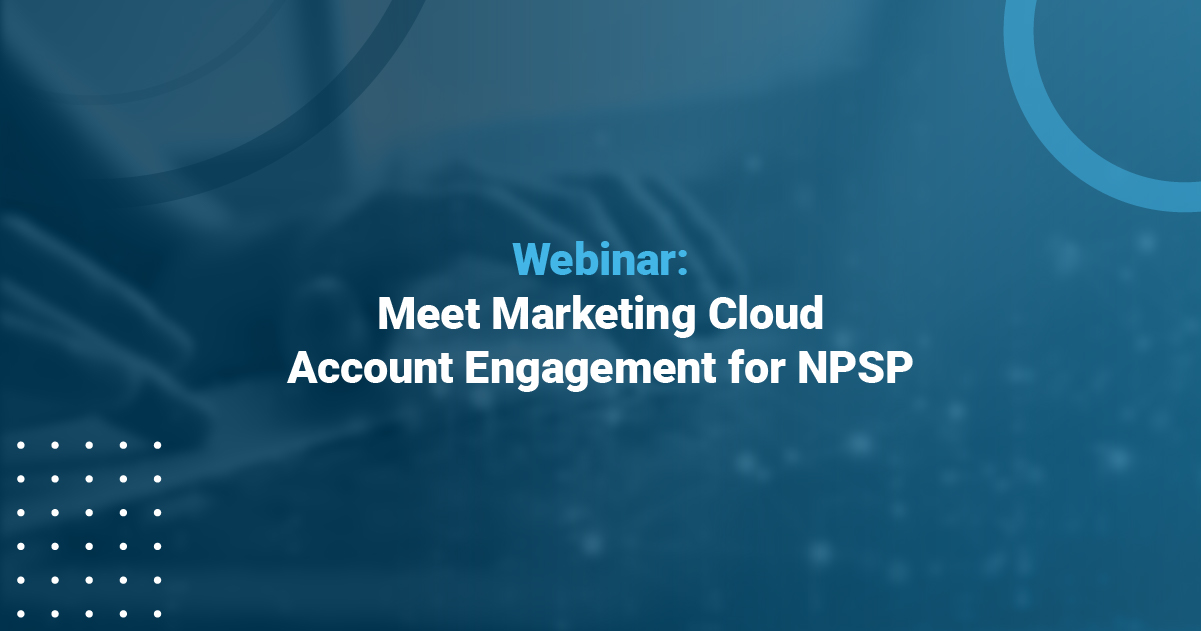How to Connect Salesforce and QuickBooks using Breadwinner
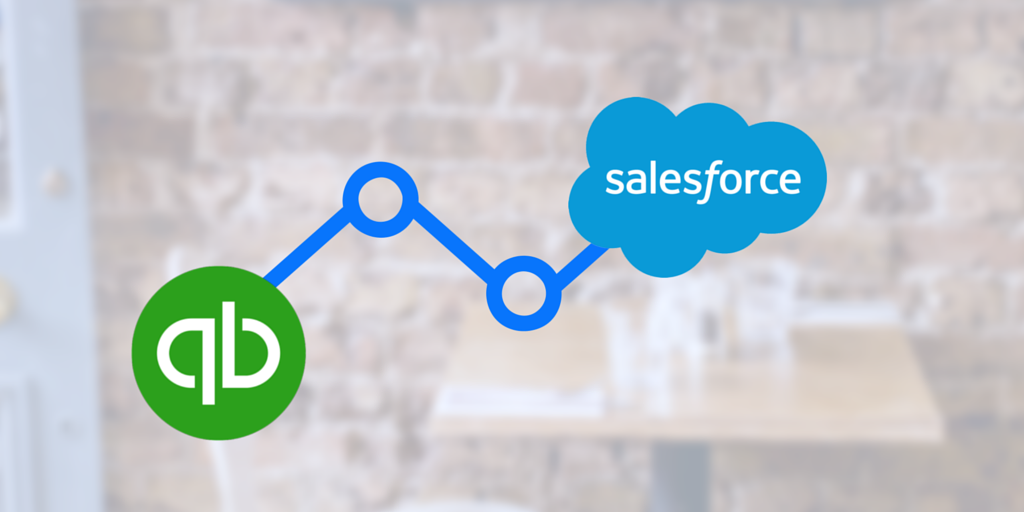
Why connect Salesforce and Quickbooks
At Galvin Technologies, we use Quickbooks for our finance and billing, and Salesforce (of course!) for our CRM.
We wanted to connect these two systems because they are core to our business. There is a constant flow of data back and forth between these platforms. Data around our hours and workflow from Salesforce into QuickBooks. And live invoice data, including who has been billed and the invoice payment dates, flow back into Salesforce.
This saves us an amazing amount of time. Without having a robust data integration, staff would spend hours copying and pasting every week to move data from Salesforce to QuickBooks. This has the most obvious impact on payroll costs.
There’s also the savings of time as everyone has invoice data available, instantly. No one has to email finance asking if an invoice has been created or sent to the client. Everyone knows which invoices are due or overdue. Both staff and management can see this on a per-customer basis as well as for all invoices at the same time!
Our calculation suggests that this could save each individual approximately 1-2 hours per month. With a workforce of about 30 employees, we anticipate that this would effectively free up the equivalent of a quarter of a full-time employee’s time. This is especially significant as it would primarily benefit our finance and management personnel, who have limited availability for additional tasks.
How to integrate Salesforce and QuickBooks
Luckily, the ‘How’ is pretty easy. We internally use, and recommend, Breadwinner to integrate QuickBooks and Salesforce.
Unlike most other integration options, Breadwinner is installed directly into your Salesforce org. To get started, you would install Breadwinner for QuickBooks from the Salesforce AppExchange. (We recommend installing as Admins Only and then adding Permission Sets after installation).
This installs the objects and page layouts into your Salesforce org, allowing all the data from QuickBooks to replicate cleanly into Salesforce. Once you connect Salesforce to QuickBooks, you’ll be able to see all of your historical Invoices in Salesforce within minutes. They will look like this:
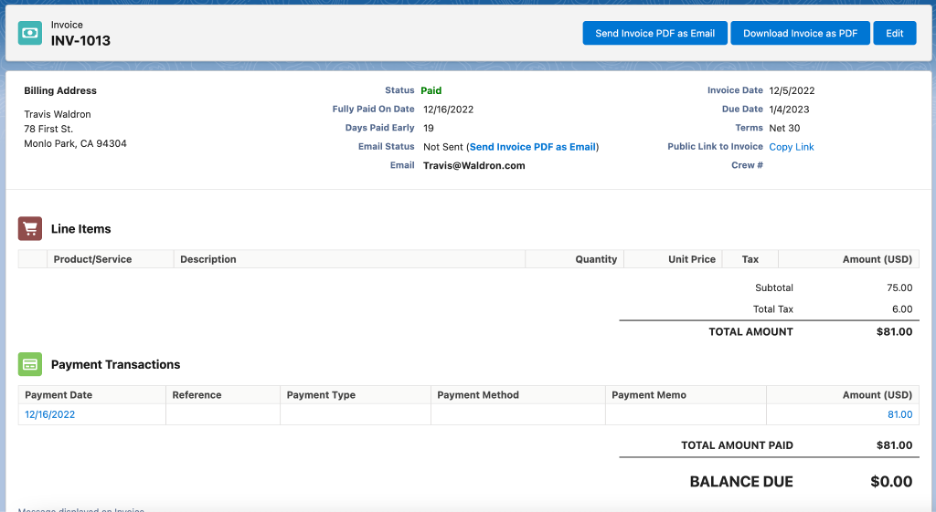
Or you could view all of your Invoices at once!
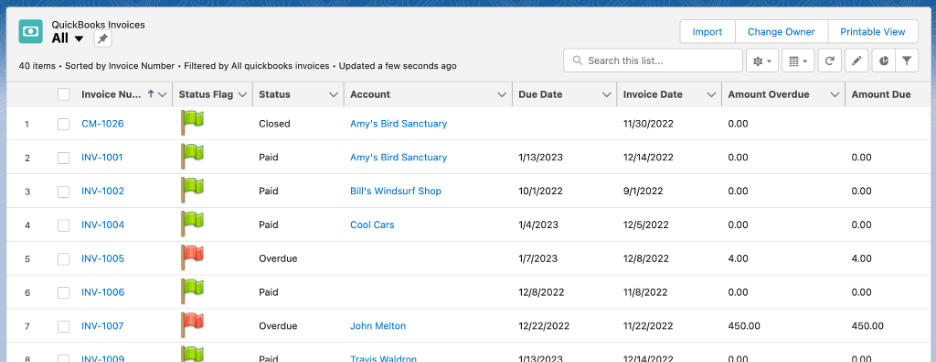
This gives you a good idea of how you can see your Invoice data in Salesforce.
Of course, most companies will want to create Invoices from within Salesforce. Breadwinner has permissions so you can allow some users just to view the QuickBooks data, but other users to create Invoices!
Clicking New Invoice from the Account or Opportunity takes you to their guided wizard.
If there’s no QuickBooks Company connected to a Salesforce Account, Breadwinner will auto-create one for you. If there is already a QuickBooks Company for that Account, you can create the invoice after a quick review:
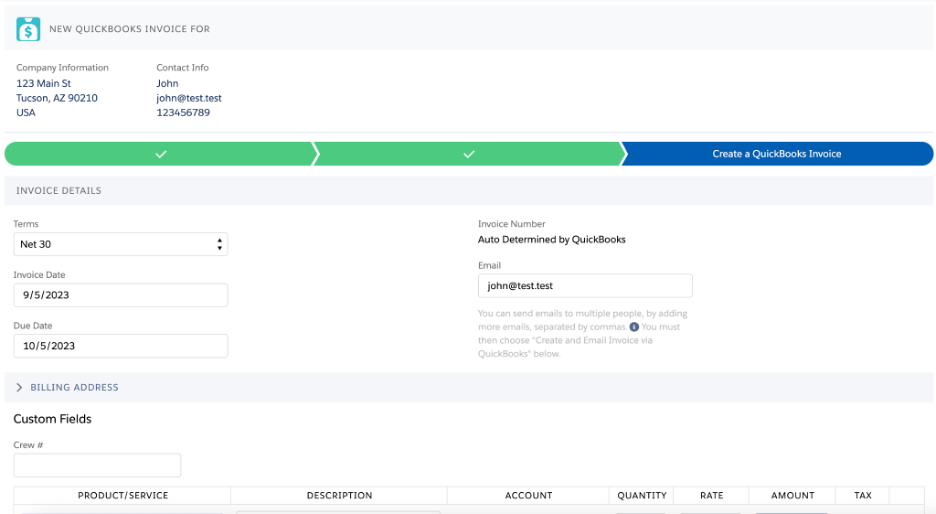
The line items flow from your Opportunity Products or Order Products. Or, if you don’t use Products, you can also add a QBO Item to that Invoice.You can find out more at their listing, Breadwinner for QuickBooks Salesforce Integration, on the Intuit app store.
How Connecting Salesforce and QuickBooks has Helped our Customers
What has been a happy surprise is how far some of our customers want to take this integration.
One sales-focused company switched its commission structure to pay commissions based on when the Invoice was fully paid, rather than when the Salesforce Opportunity was closed. Breadwinner allowed this because as well as bringing in the Invoice status, it also brings in the Fully Paid Date of the Invoice.
This helped the company’s cash flow in two ways. The first is that the commission payment only happened after the invoice was paid and the company received the money. But the second and more subtle difference was that the salespeople started caring a lot more about ensuring the Invoice had the correct PO number and address, and this improved time to payment!
Another client ensured that their customer’s invoice payment status was shared with their support team. So if Support received a request from a customer that was overdue, Support could easily alert them to this and provide a copy of the Invoice PDF. This improved collections and also reduced time spent on collections by the finance team.
And finally, one other client had a dashboard that showed the outstanding invoice totals. They could have simply logged into QuickBooks, but the people who needed to see this didn’t always have credentials to access QuickBooks.
WANT TO TALK WITH OUR CONSULTING TEAM?
We’d love to work with you on your Salesforce needs. Our team of certified Consultants can work closely with your team to close more deals. Call us at 317-297-2910 or complete the form below.