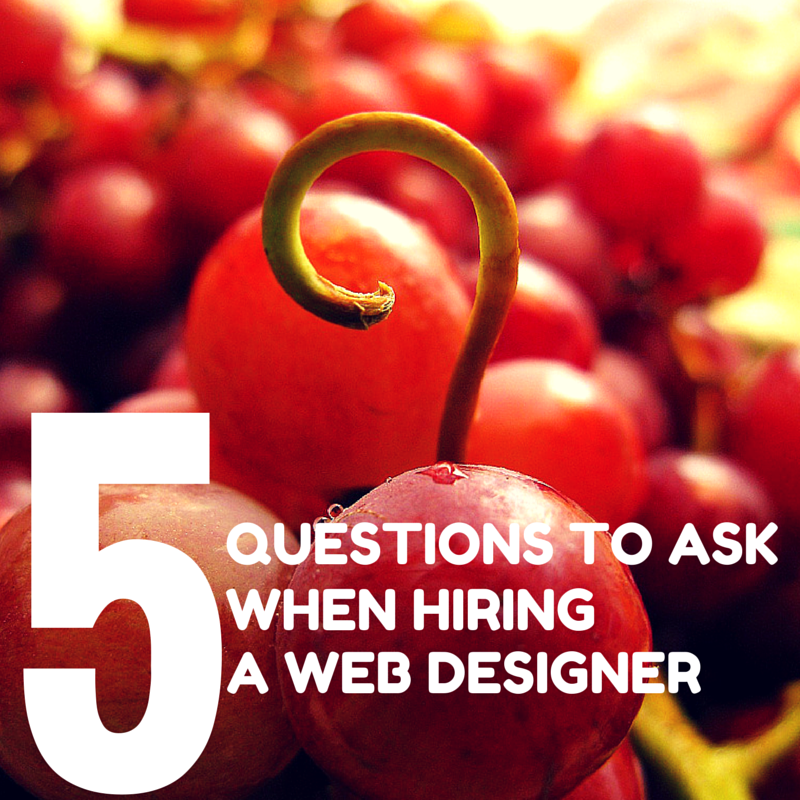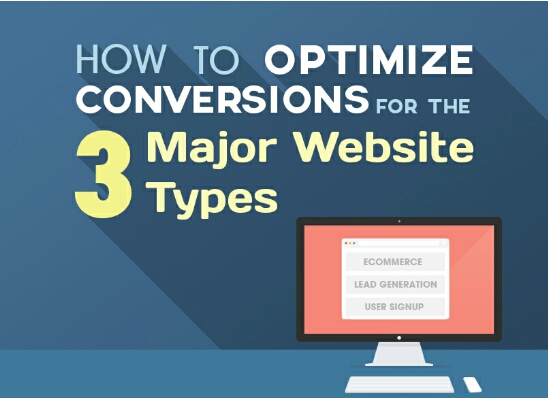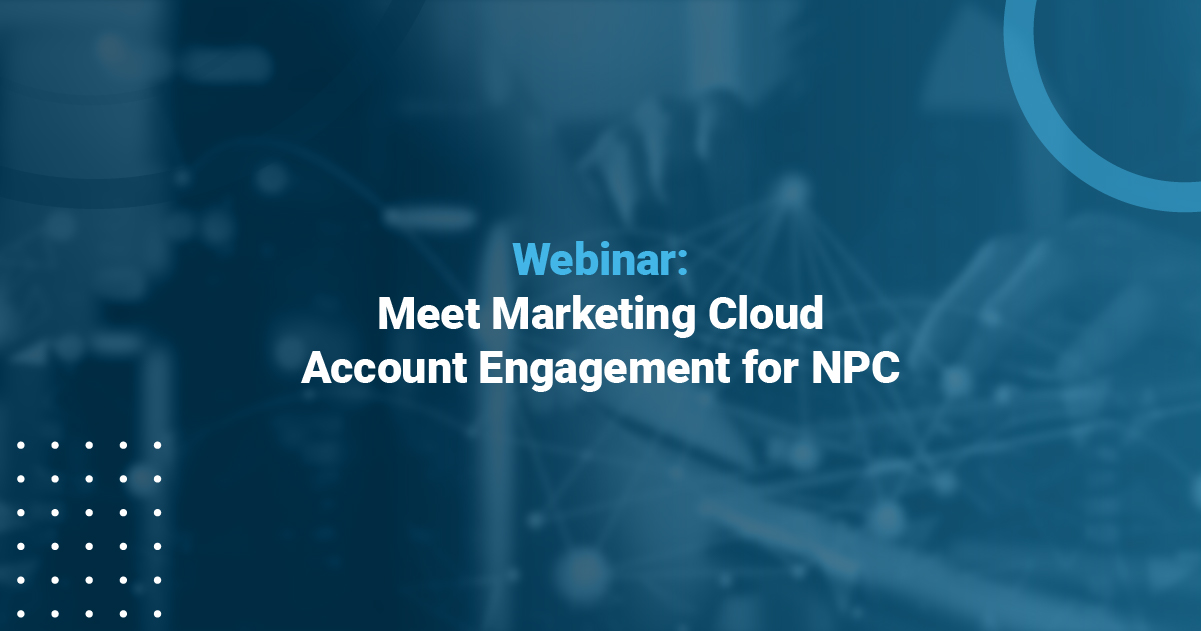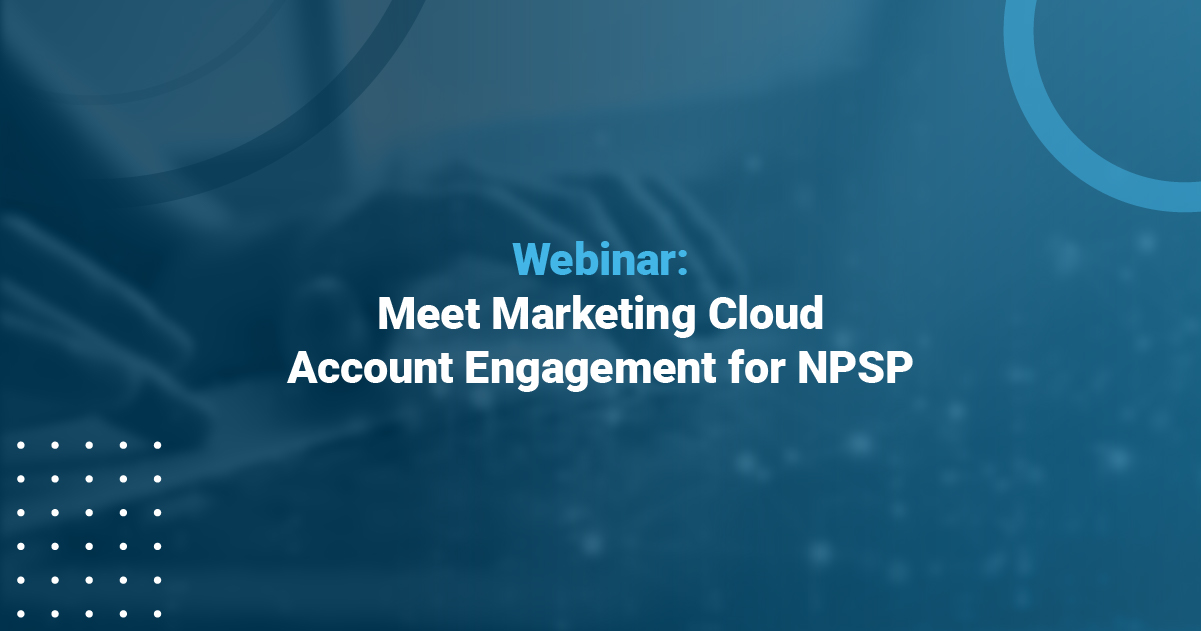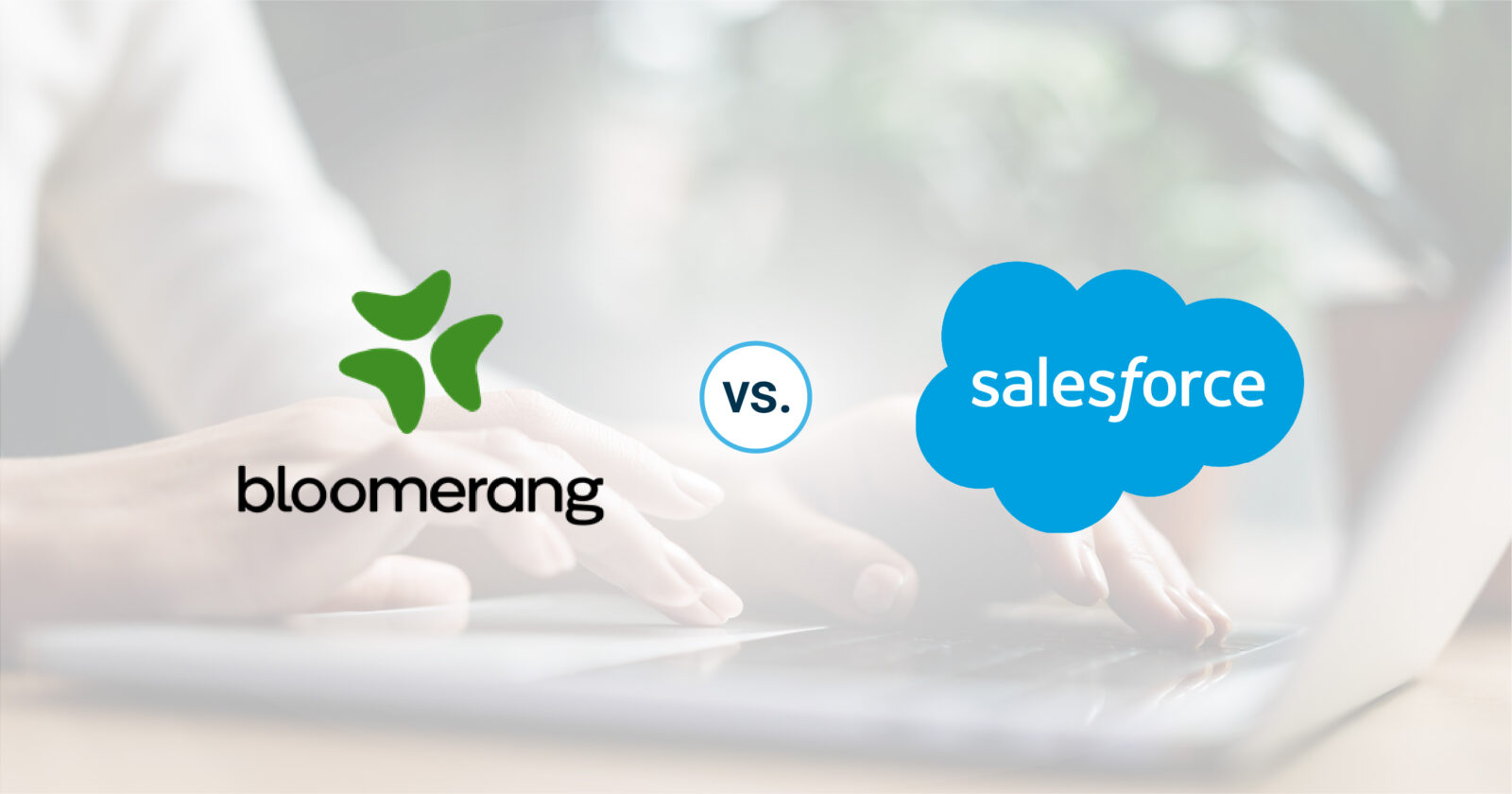Better User Experience on “Forget Password” Processes
It’s all about the user experience.
All websites with login access have a “Forget Password” link that allows a user to input their username or email address and a new password will be sent to the user. This is such a simple application to develop but the user experience can go wrong if it is not designed properly.
It is very easy for the user to get stuck or get confused on what their new password is. I see a lot of applications developed in which the user receives their new password and is sent to a special webpage to enter their new system generated password. Once they do that they are let in. But the user will not remember the system generated password so when they logout and log back in at another time they will have to run through the Forget Password scenario over and over. So to improve this process here are a few simple adjustments you can make to your functional use case and design:
- User clicks “Forget Password”
- User inputs their email address or username and clicks submit.
- The system flags the account that the user has forgotten their password and that the password must be reset and sends the user a very friendly email. In this email will be link, with instructions, for the user to access a web page to reset their password. On this page the user is presented with two text boxes – password the user will like to set and confirm the password. Put a check in there too so that once the confirm password matches the password chosen a green check mark is placed next to the confirm box.
- Once the user resets their password let the user in, remove the flag that is set in the database .
It’s ideal to guide the user through the website and to ensure the experience is ideal. Try to avoid system generated temporary passwords that the user will have to input into their login. Allow them to choose their own password.
Guide the user!