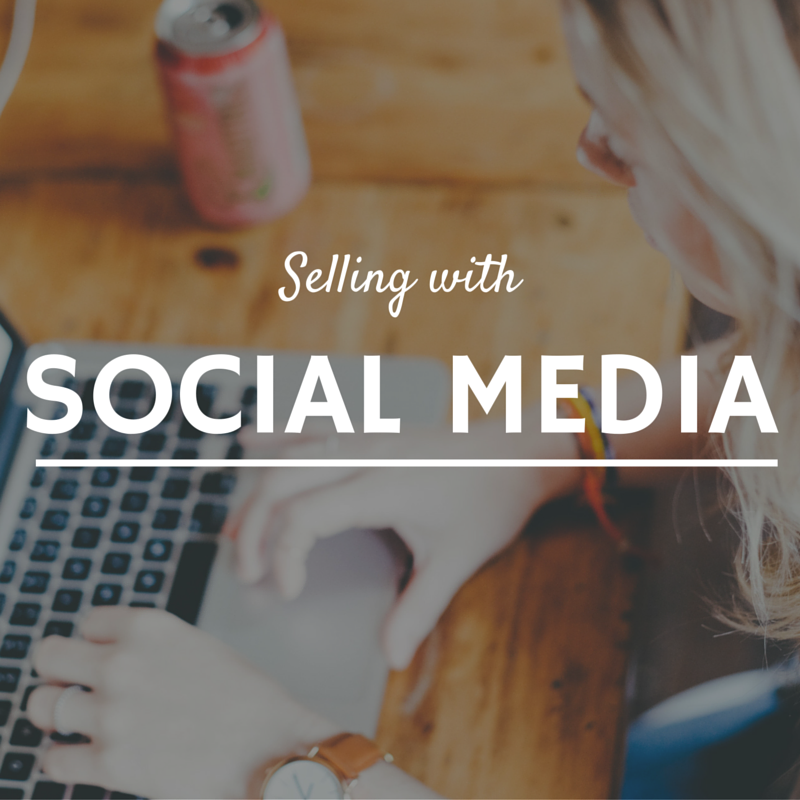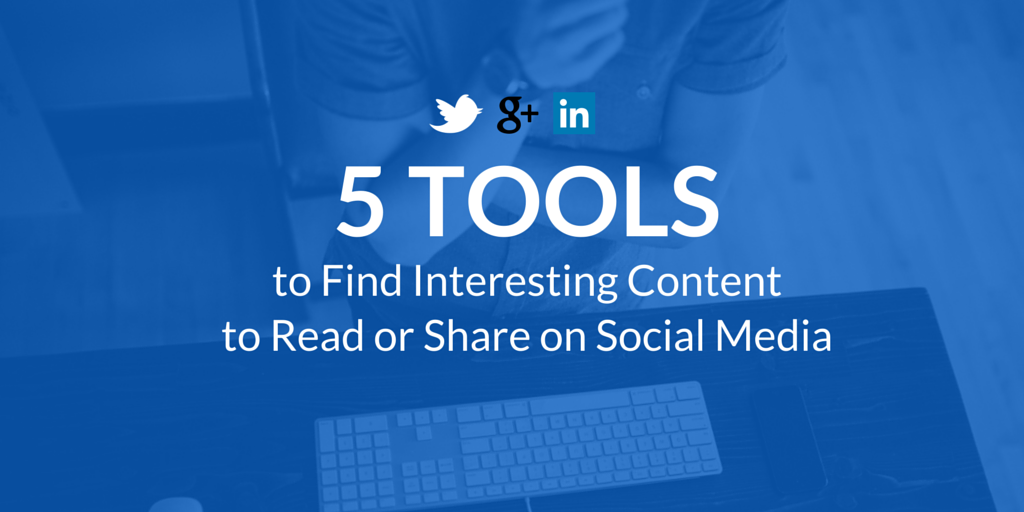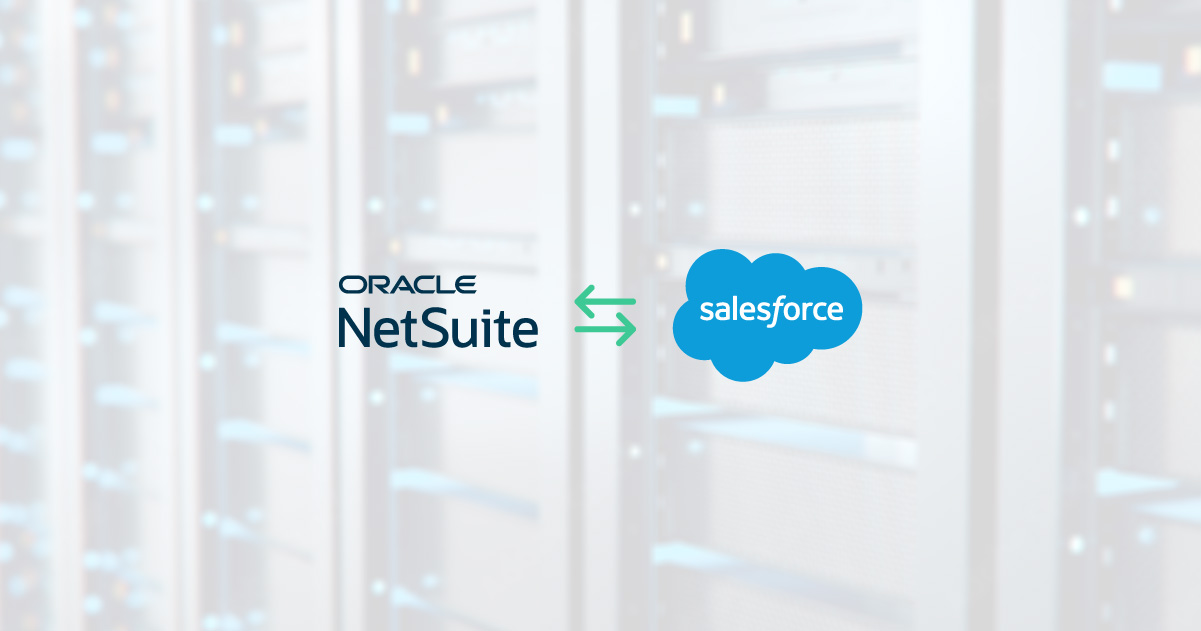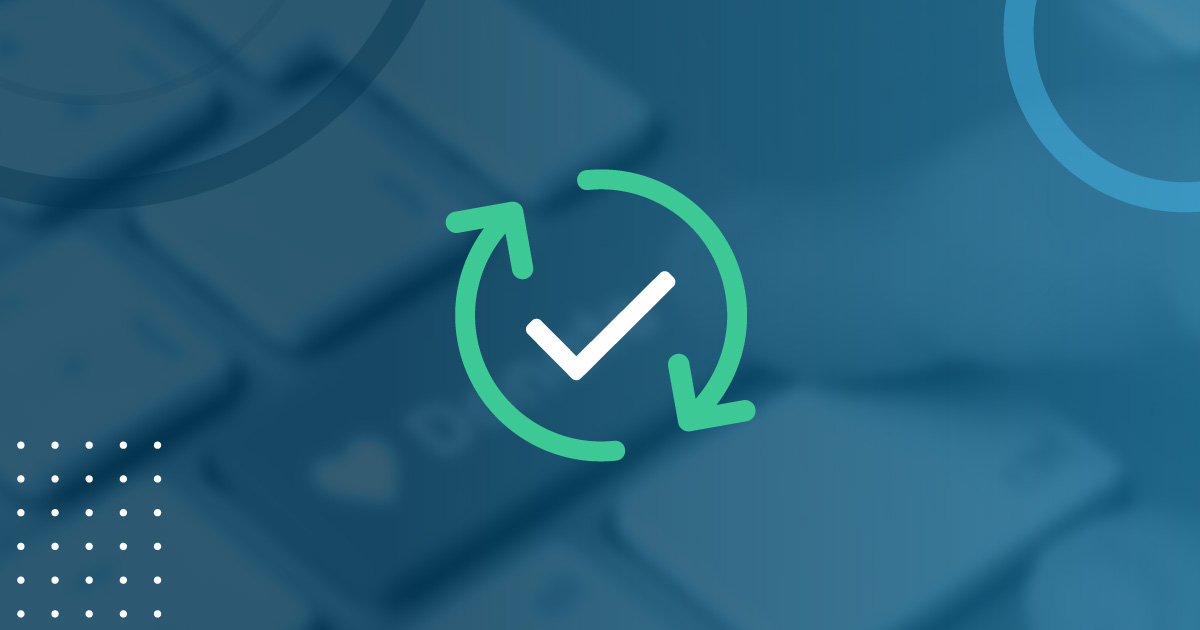How Sales People Get Started with Twitter
As someone who not only oversees the social media strategy for Galvin Technologies but also uses social media I often get asked by sales people about how they should be […]
As someone who not only oversees the social media strategy for Galvin Technologies but also uses social media I often get asked by sales people about how they should be utilizing social media – especially Twitter. I also listen to many sales and business people explain to me that they don’t want to do social media and they begin finding excuses such as they are too busy, they don’t want their personal information out there or they give me the impression it is for the younger generation. Once I tell them that our social media is third in generating new business for our company (website and external referrals are first and second) they stop and pause for a second and begin to immediately reevaluate social media for them.
I understand that getting started with social media is a challenge. So I wanted to write a blog post that would help sales people get started with social media, especially Twitter, by listening and then engaging in the social conversations. Here is an example, if you came to a party late and many of the people where already engaged in conversations you wouldn’t walk into a group, interrupt and try to dominate the conversation. Instead, you would enter the conversation, listen to what is being discussed and chime in when appropriate. Let’s start with Twitter the same way.
Using Twitter Lists
Think of Twitter Lists like individual parties. Twitter Lists is a functionality of Twitter that allows you to organize Twitter profiles into “lists” that you create. You are able to create as many lists as you wish and add as many profiles in them. Twitter lists can be public or they can be private. Public lists are available to anyone to see and follow whereas private lists are only for you to see.
To get started with creating a list login to your Twitter account and click the settings (mechanical wheel icon) icon and click “Lists”. From there click the Create List button. Give your list a name, a description and whether it is private or public and click Save.
For example, I have a list called “Salesforce Thought Leaders” which consists of profiles of people who tweet on the topic of Salesforce CRM. I then visit this list often to see what people are discussing, read new blog posts, find prospects or engage in conversations that I can add value too.
Public vs. Private Lists
Deciding whether a list should be public or private is important. Public lists can be viewed and followed by others thus helping you expand your reach while increasing your visibility. A successful social media strategy consists of sharing useful content that others want to consume and having public lists helps that cause much more.
Private lists on the other hand are for your eyes only. For example, I have a private list of companies and individuals I am prospecting. This helps me keep track of those individuals and stay up to speed on what is happening within their company. This isn’t a list I would necessarily share with others.
Listen and Engage
Once you create a list make sure you visit it often. While your main Twitter wall could be getting filled with noise your lists are clean with those profiles you care to engage with. So make sure you utilize your Twitter lists by going into them often (daily) and listen (read) the posts, comments and conversations.
Then, make sure you engage in the conversation. Whether it’s answering questions or providing a comment on someone’s tweet or blog post your comments will be heard. When you are at a party and just listening from the corner it’s difficult to make new relationships. So don’t do the same on Twitter. Make sure you comment back, share your insights and thoughts and naturally people will begin to follow you.